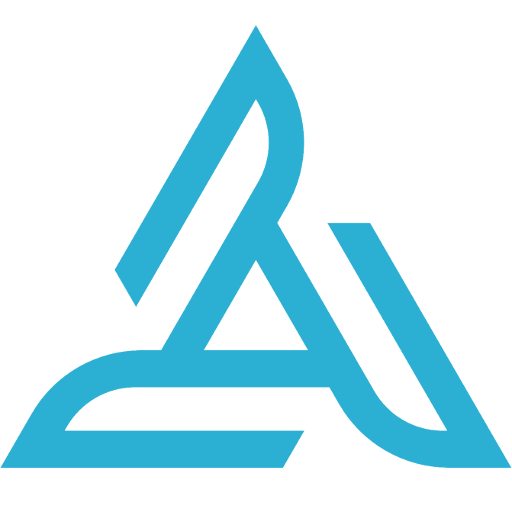 |
|
Airdata App for P4A+, P4P+ and P4P RTK |
Follow these instructions in order to install our new Airdata mobile app on the Phantom 4 Advanced Plus (P4A+), Phantom 4 Pro Plus (P4P+), or the Phantom 4 RTK.
Click here to learn about other App installation options.
|
|
Configuration Instructions
- On your desktop/laptop computer, download the latest APK installation file from here:https://airdata.com/ad/
For example, the APK name will look like this: ad33.apk (newer versions will have a different name)
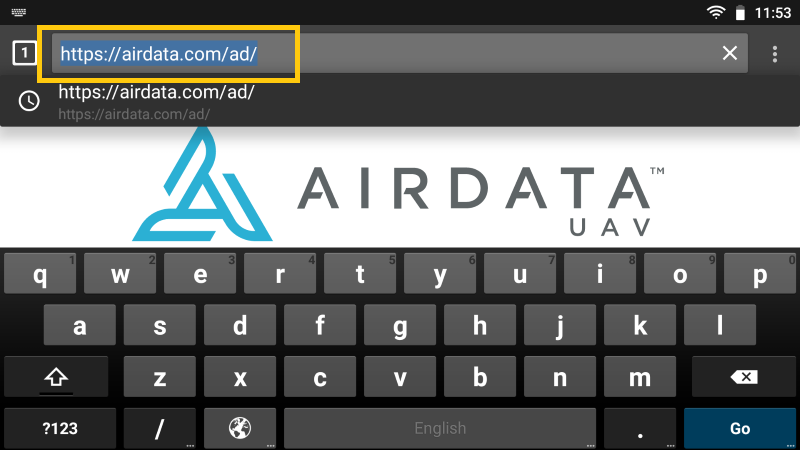
- Dowload the latest APK
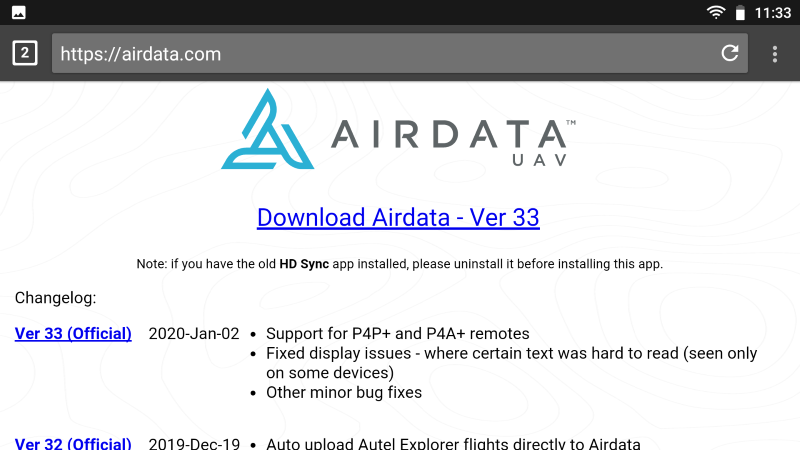
- Save the APK file to an SD card.
- Put the SD card inside the P4P Remote. Then, in the P4P+ home screen, click the Settings icon
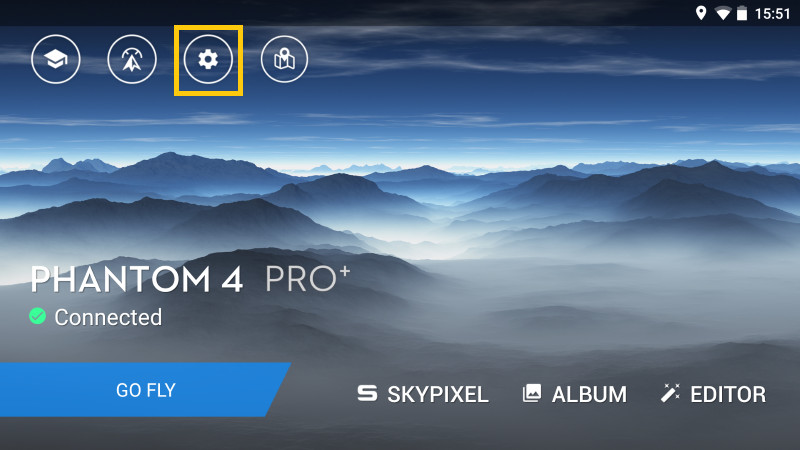
- At the top - click the "All applications" tab:
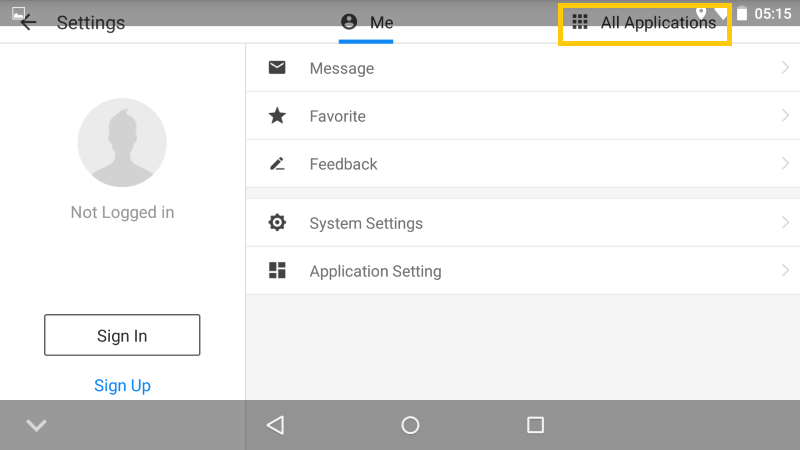
- Click "Explorer":
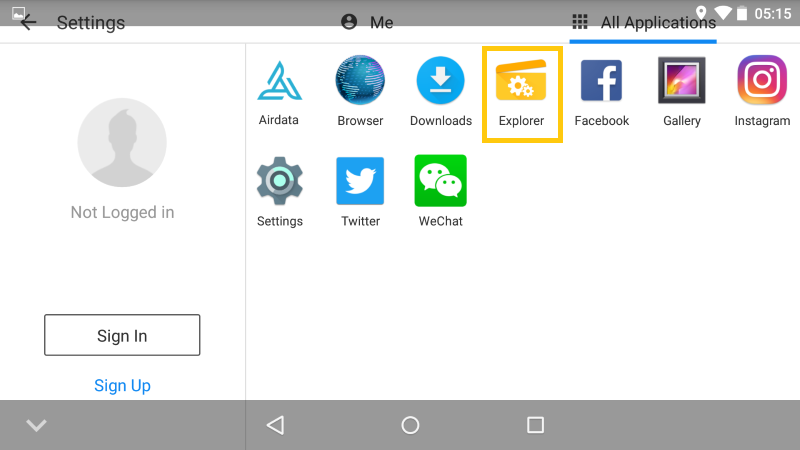
- Click "Home" in the top yellow/orange area, then click "SD Card"::
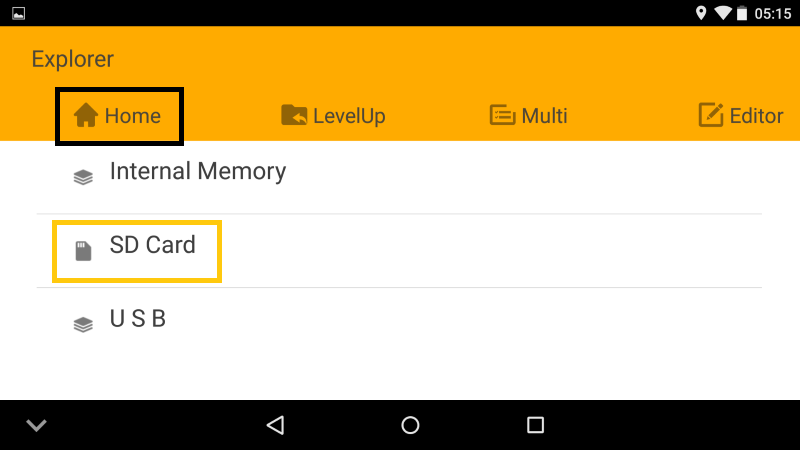
- Click the Airdata APK - ad33.apk:
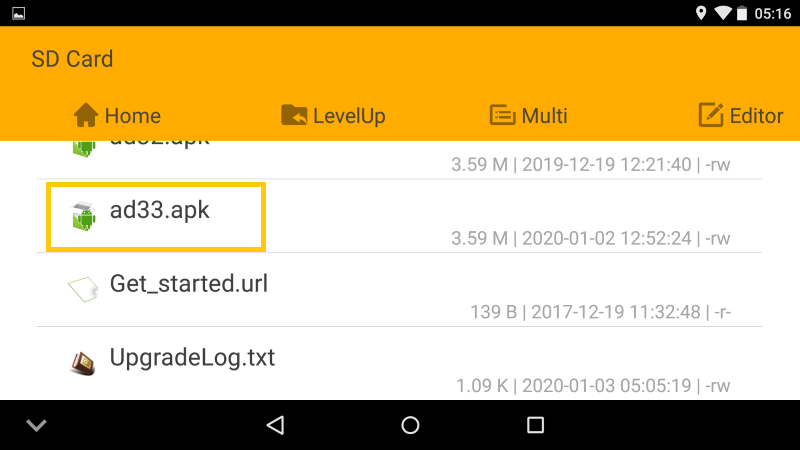
- Click "Next" multiple times and then "Install":
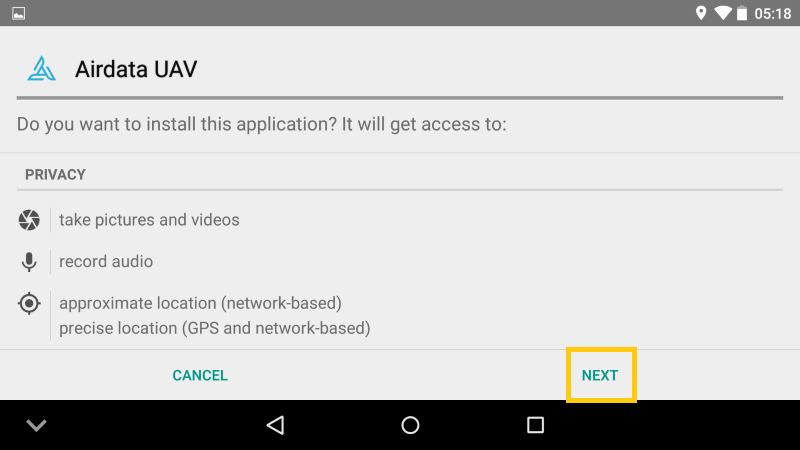
- Please note that during the first install, the Android config may block 3rd party APKs. Click on Settings in the pop-up to enable:
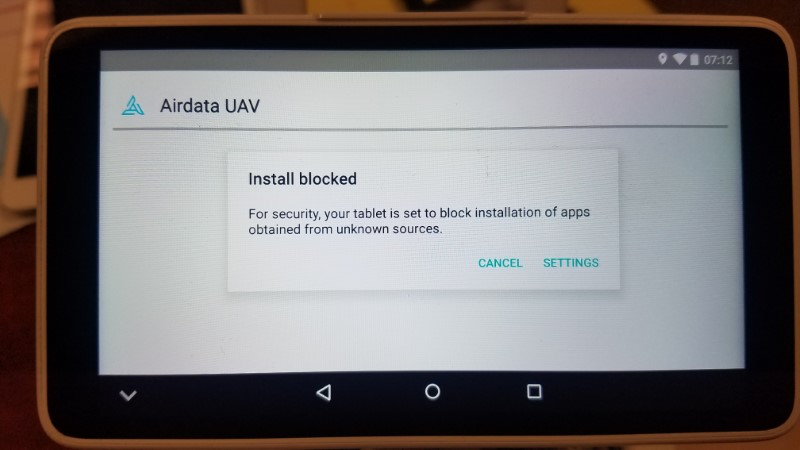
- Enable installation from Unknown sources:
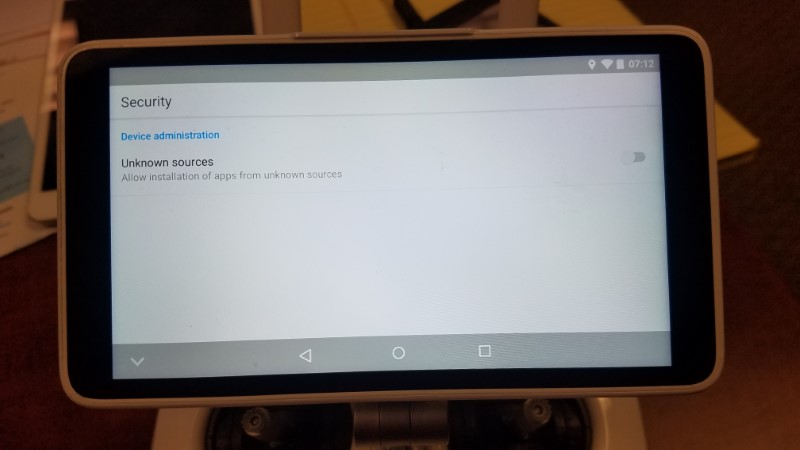
- Click on OK to validate the change, then repeat step 6, 7, 8 and 9:
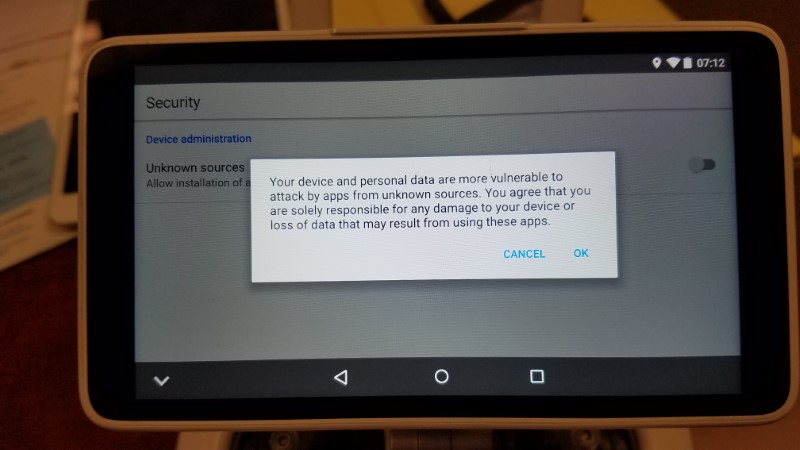
- Once the app is installed, click 'OPEN':
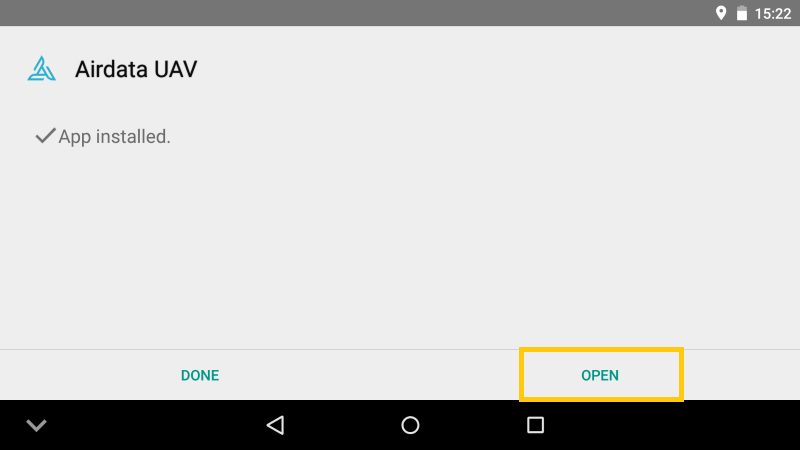
- Enter your Airdata login credentials:
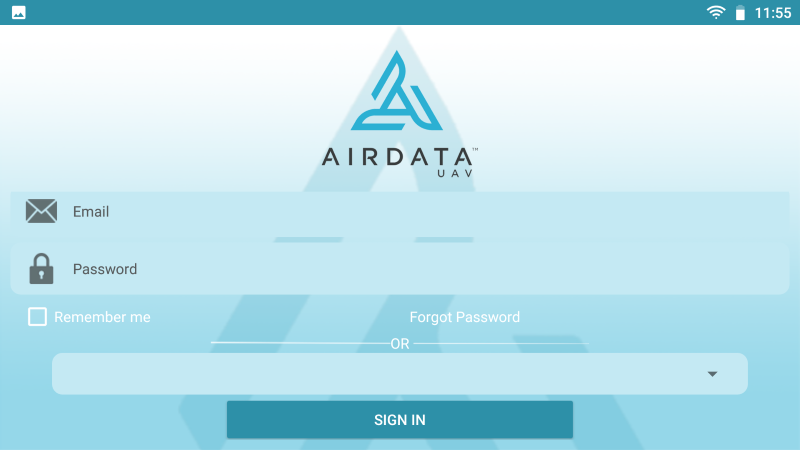
Still have questions? Join our forum to continue the discussion or contact us.
|
|