 |
and |
 |
We are excited to provide users with the ability to automatically synchronize their Autel Robotics EVO flights with Airdata.com for superior end-to-end flight experience.
|
|
After Flying
After flying, make sure to sync Autel Explorer on your phone / tablet.
This will upload all recent flights to the Autel cloud, making them available to download.
- In the Autel Explorer app, click the account icon on the top-right corner:
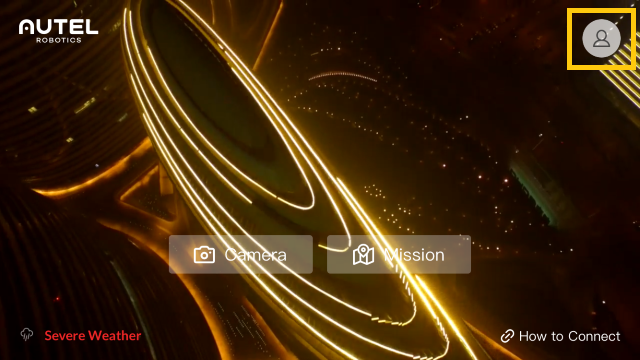
- Click the "Flight Records" menu:
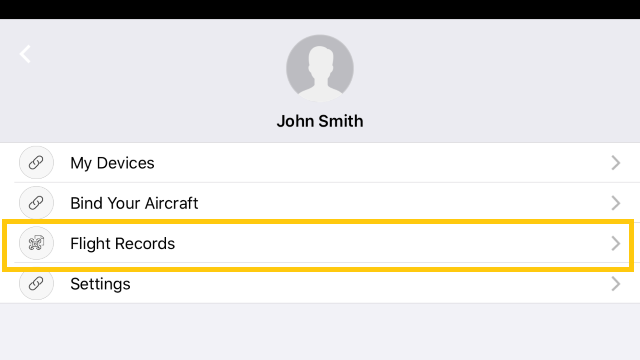
- Click the top-right icon to sync your flights with the Autel servers:
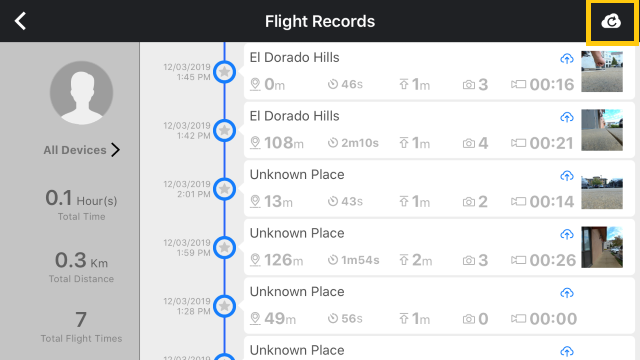
- Once the flights have been synchronized with the server, a blue cloud icon will appear on the synchronized flights (see the yellow boxes below as examples):
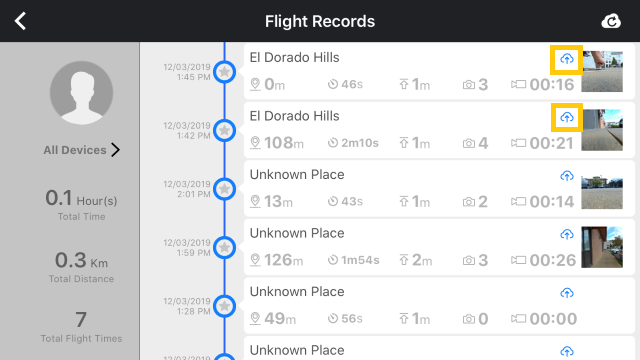
- Go to Airdata's Autel Login page, and click on the Sync button.
Moving forward, your Autel flights will automatically sync on your first login each day, as well as automatically once a week.
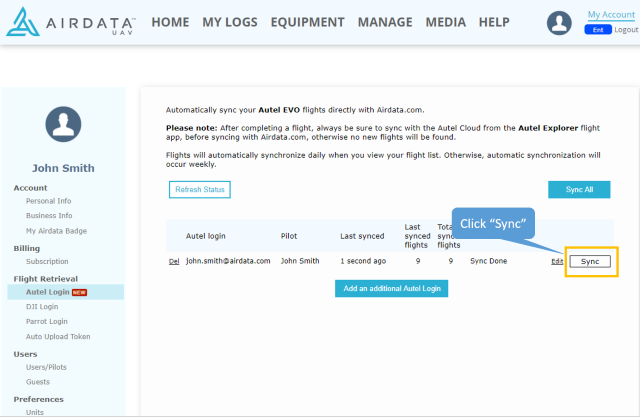
Still have questions? Join our forum to continue the discussion or contact us.
|
|