Creating a Standard Flight Report
| Feature availability | | | | | |
|---|
Flight Reports are highly customizable flight-record documents that contain data from multiple flights - frequently used across the world for compliance purposes. AirData offers four Report types:
- Standard Flight Report
- Maintenance Report
- FAA COA Report
- Equipment Report
This help page will demonstrate how to create a Standard Flight Report, turn the created report into a template for reuse, and schedule it to be delivered automatically on a regular basis.
Watch related AirTime session
Regulatory Adherence Through AirData Reports
Creating a Standard Flight Report
Head to "MY LOGS" -> "REPORTS" and select "Standard Flight Report."
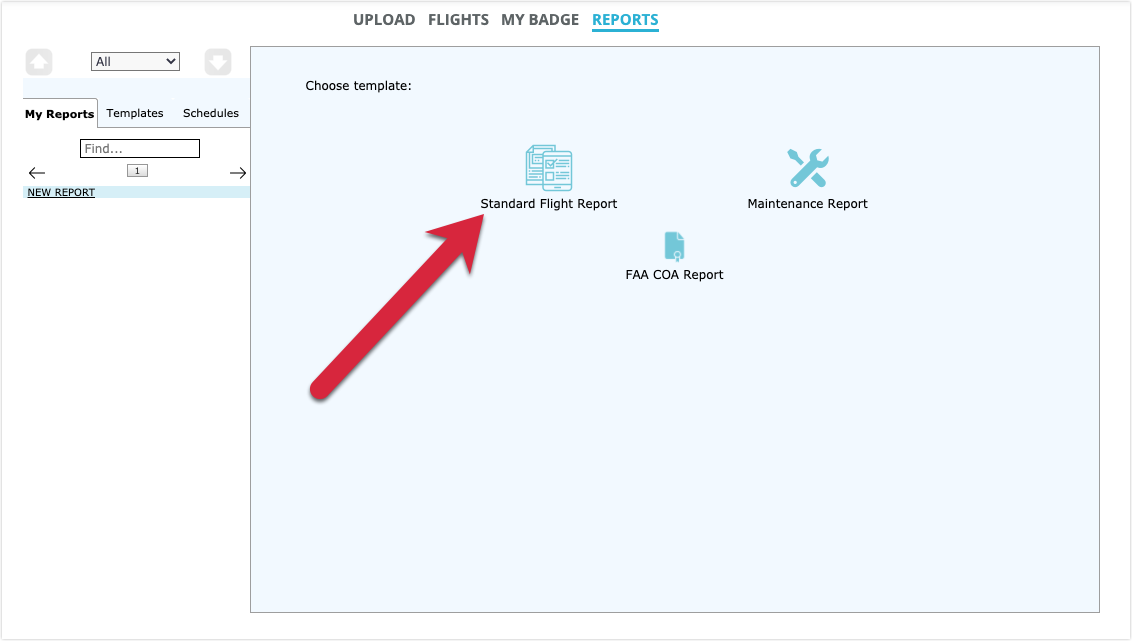
Begin by providing a name for this report. Under "Select Period:", you can choose one of our preset options from the dropdown menu, or create your own date range. If desired, provide any notes for this report in the "Notes:" field.
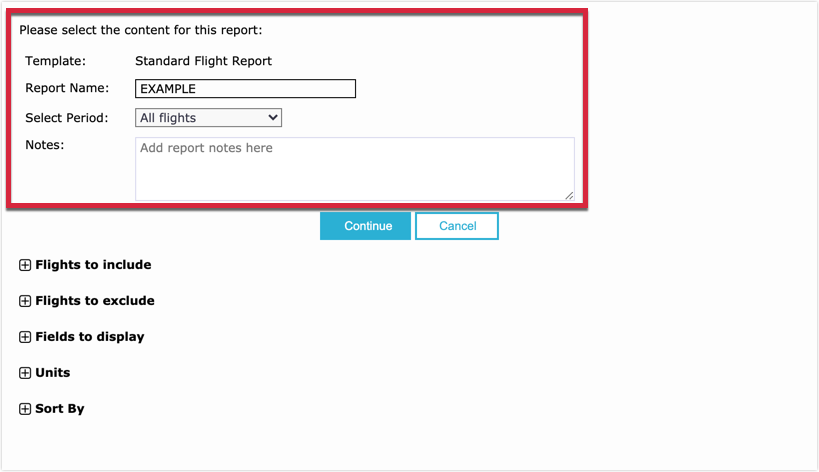
Flights to include
Under the "Flights to include" dropdown, we provide three different methods to filter which flights to include in the report:
- Filter by Participants: select the participant role(s), and choose the people you'd like to include.
- Filter by Drones: select all aircraft to include in the report.
- Filter by Tags: flight tags allow for the classification of flights. Manage your flight tags here.
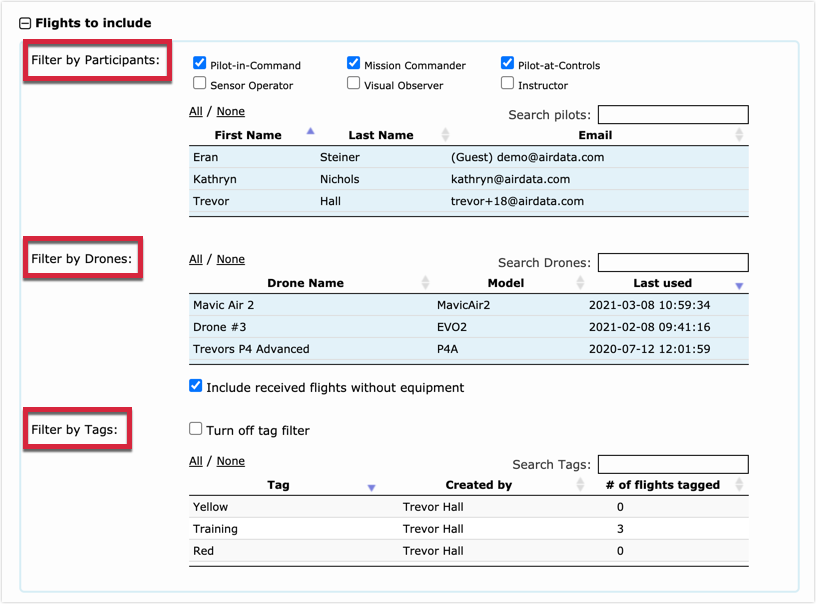
Flights to exclude
We understand that you may not want to include short flights, such as test flights, which you configure in this section.

Fields to display
This section allows you to choose exactly what data for each flight you want in the report. As illustrated below, there are many options to choose from. Simply toggle the sliders next to each data field, on or off.
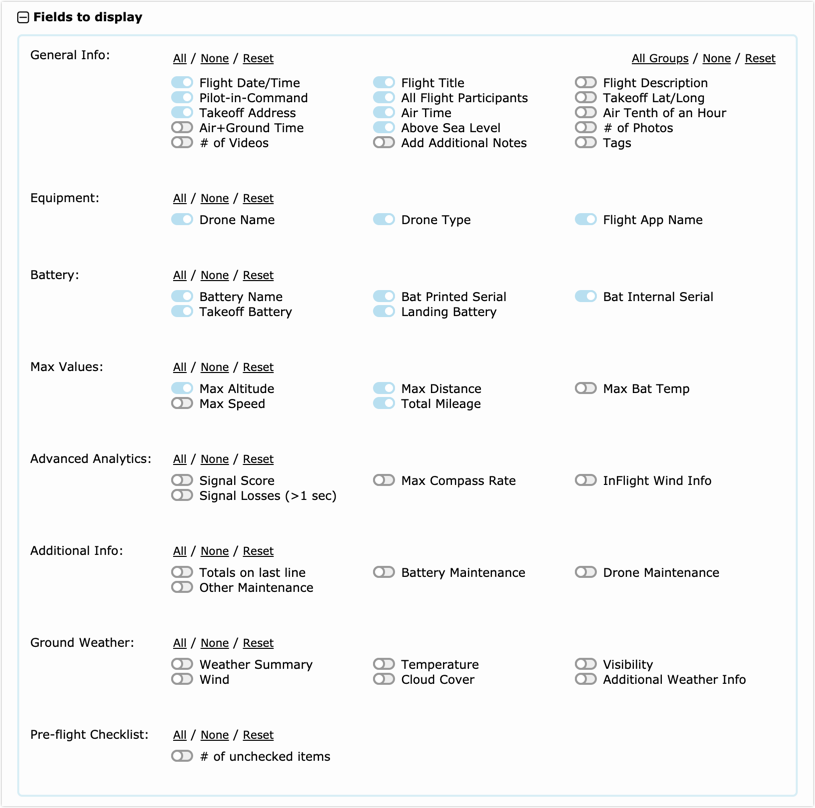
Units and sort by
The last step in customizing your Standard Flight Report is to select your units, and the order in which you'd like the flights to be listed, under "sort by."
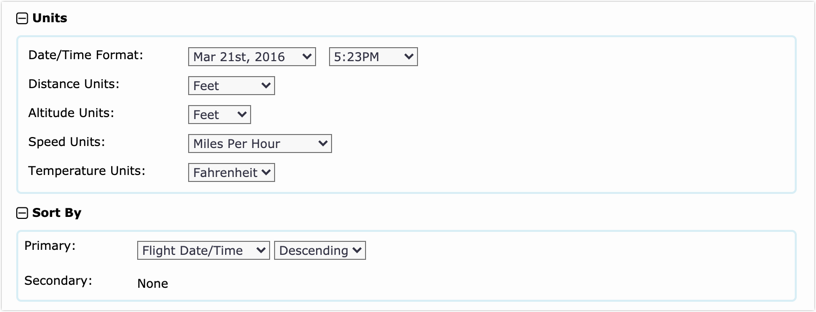
Downloading the Standard Flight Report
When you finish configuring the report, click on "Continue", and you will be taken to a page that shows the list of flights that will be included in the report. Feel free to deselect any flights at this time to exclude them from the report. When you are satisfied, click on "Finalize/Save" to run the report.
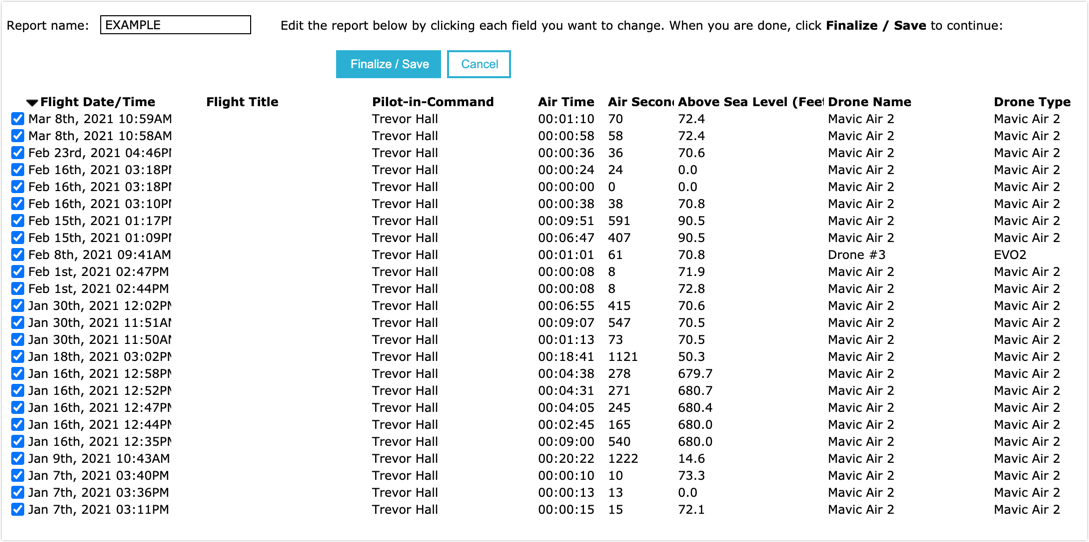
When the report is generated, you will see the report overview, along with options for viewing or downloading the report.
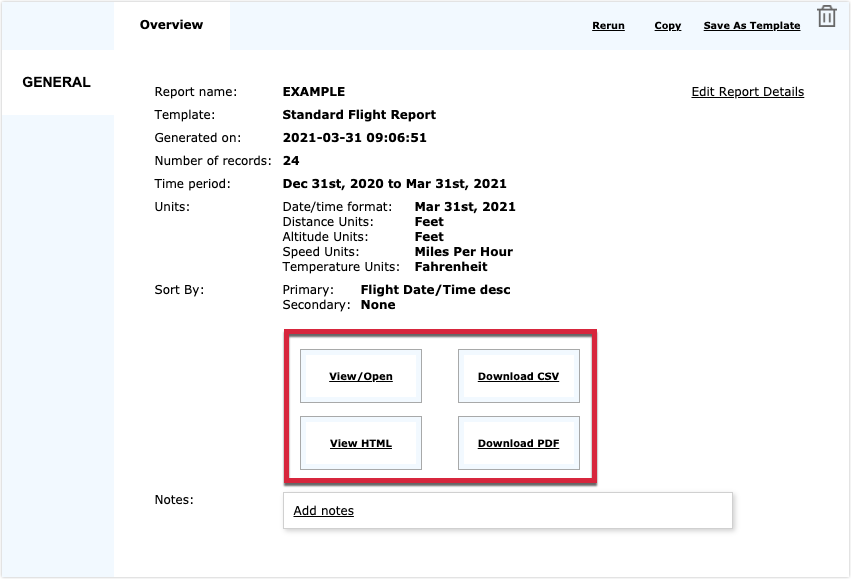
| Feature availability | | | | | |
|---|
Creating a template for reuse
It may take some time to initially customize the perfect report for your organization, which is where turning a report that you created into a template, for reuse, a big time-saver.
Notice that in the above image, you can click on "Save As Template" at the top right - when you click on it, provide a name for the template and hit "Save Template." You will now see the template under the templates tab.
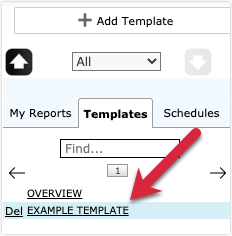
Creating a schedule for auto-delivery
Now that we have created a Standard Flight Report and turned it into a template, we can schedule that template to automatically be delivered to people on a frequency of our choosing.
Select the template, and click the blue button at the bottom that says "Schedule Report." After providing a name, select how often you would like the report to be sent and in what file format. Under "Recipients", add as many emails as necessary. Add any desired notes, and click on "Save" to create the schedule.
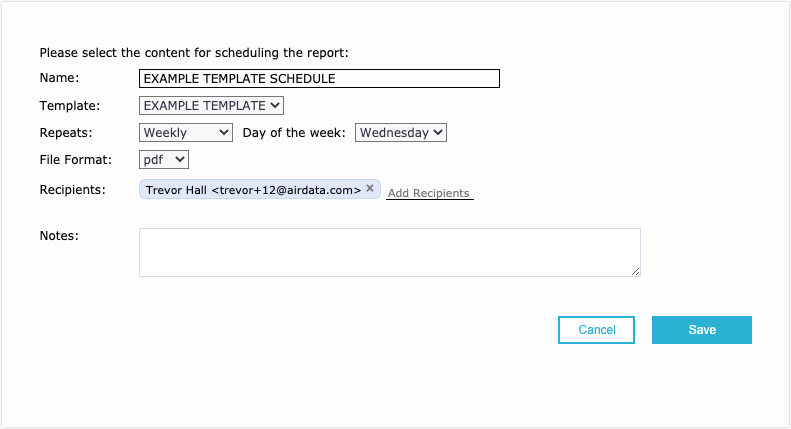
You can always edit the schedule by clicking on the report under the "Schedules" tab.
| Comment Section | Sort by:
|













Please login to add a comment