Customizing maintenance
| Feature availability | | | | | |
|---|
You can customize maintenance tasks in AirData by creating Service List templates tailored to each drone type, adjusting intervals, and modifying tasks to match specific requirements. This article provides step-by-step instructions on creating, editing, and disabling Service List templates, ensuring your maintenance schedules are fully optimized for your fleet.
Article sections:
- An overview of the default Service List templates
- Creating custom Service List templates for each drone type
- Disabling a Service List template for a drone type
Watch related AirTime session
Customize Maintenance by Drone Type
Watch related AirTime session
An Overview of AirData's Maintenance
An overview of the default Service List templates
Under EQUIPMENT -> MAINTENANCE, you will find a list of service types on the Service List tab. These default templates contain the maintenance tasks for your drones and batteries, along with their intervals.
Battery Service Lists:
- Basic Battery
- Full Battery
Drone Service Lists:
- Basic Drone
- Extended Drone
- Full Drone
Depending on the user's region, some accounts will also contain a list of drone service types that start with "DJI."
DJI Drone Service Lists:
- DJI Basic Drone
- DJI Standard Drone
- DJI Premium Drone
- DJI Premium Ext Drone
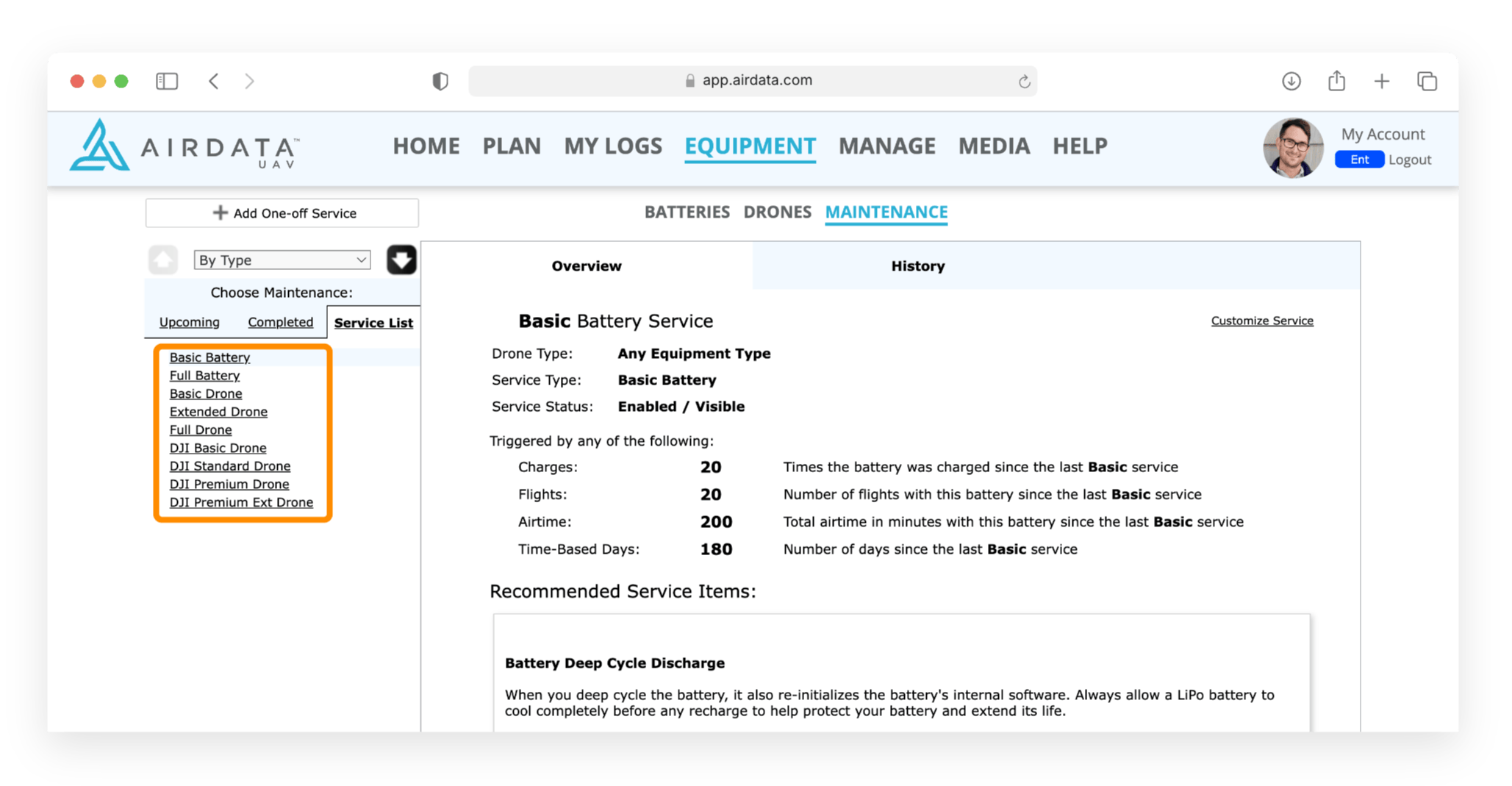
AirData provides general guidelines for the maintenance tasks included in each default template. To customize a template, select the name and click on "Customize Service." You can edit the trigger intervals and what maintenance tasks are included in that service.
Any edits made to a default Service List template will apply to all drone and battery types on your account. For example, if you add "Inspect props" to a Basic Drone template, this task will appear when performing a Basic Drone service for any drone.
You will find the Service Lists on the SERVICE tab when viewing a drone or battery.
Any edits made to a default Service List template will apply to all drone and battery types on your account. For example, if you add "Inspect props" to a Basic Drone template, this task will appear when performing a Basic Drone service for any drone.
You will find the Service Lists on the SERVICE tab when viewing a drone or battery.
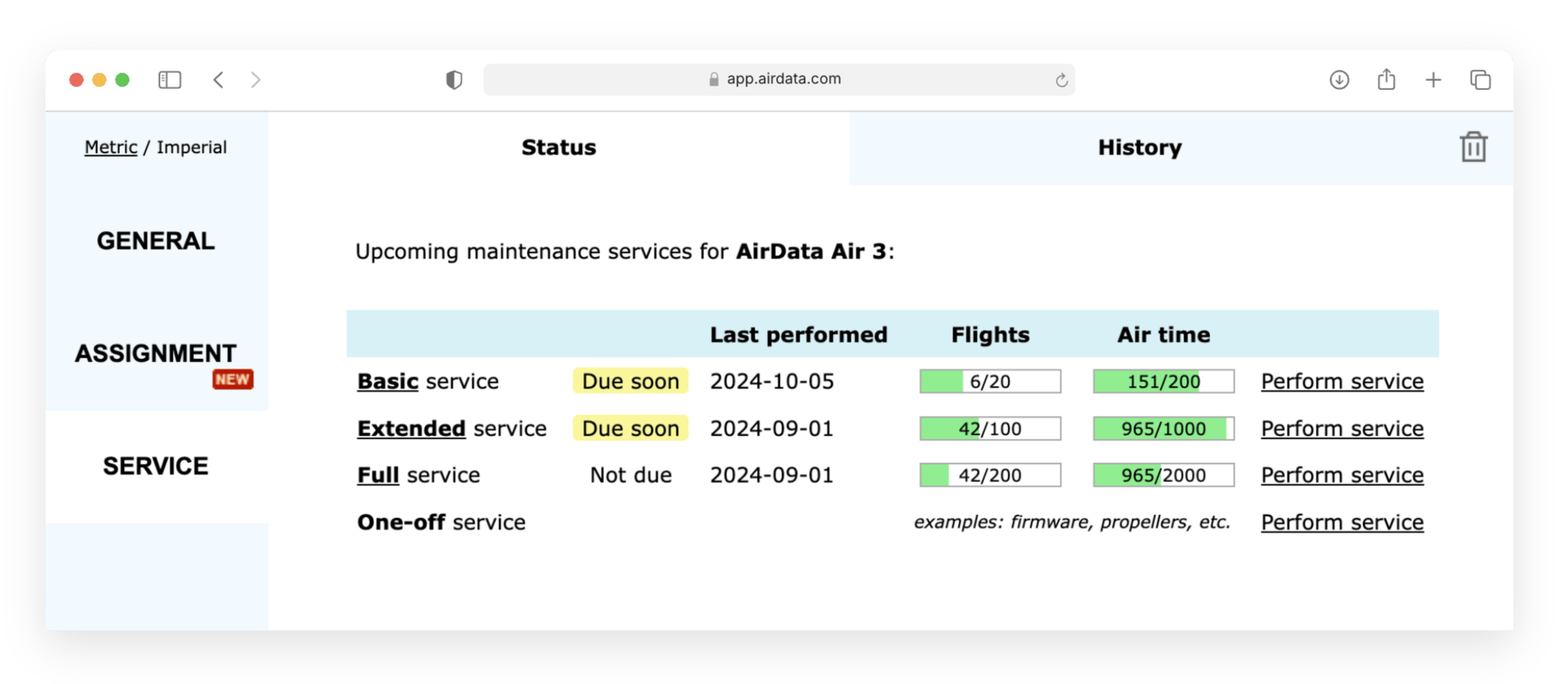
Creating custom Service List templates for each drone type
October 2024 update: You can now create custom maintenance for each drone type!
It's helpful to create custom Service List templates for each type of drone. Different manufacturers have varying recommendations, and the requirements for each drone type can also differ significantly. For instance, a large fixed-wing drone like the Autel Dragonfish would need different services compared to Autel's hobbyist-grade Nano series.
The steps below outline the process of creating a custom Service List template for a specific drone type.
- Select the Service List template you wish to edit and click on "Customize Service."
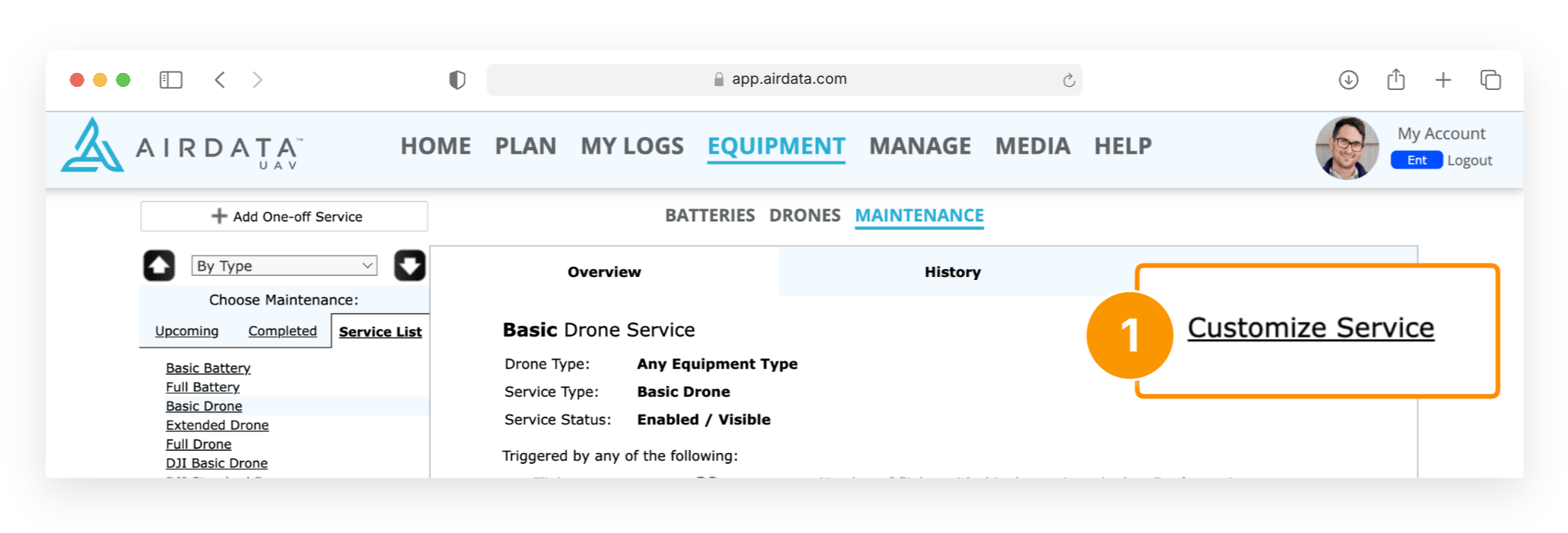
- Provide a name that will signify what drone type this Service List template is being created for.
- Select the drone type you are creating this template for in the "Drone Type:" dropdown.
- Ensure that "Enabled / Visible" is selected in the "Service Status:" dropdown.
- Edit the interval values.
- Outline the maintenance tasks that should be performed in this service.
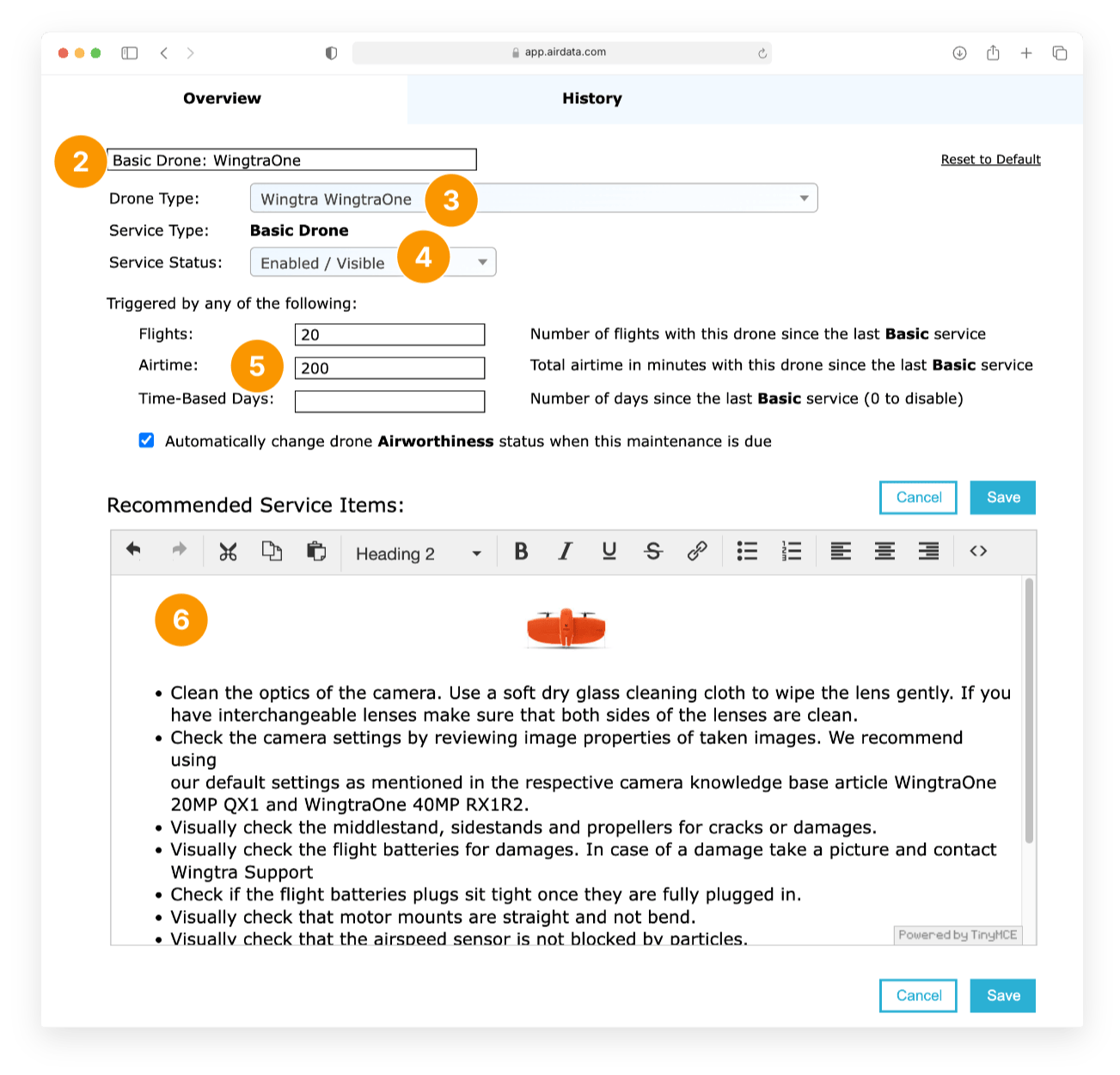
After saving your edits, the new Service List template will appear in the Service List section.
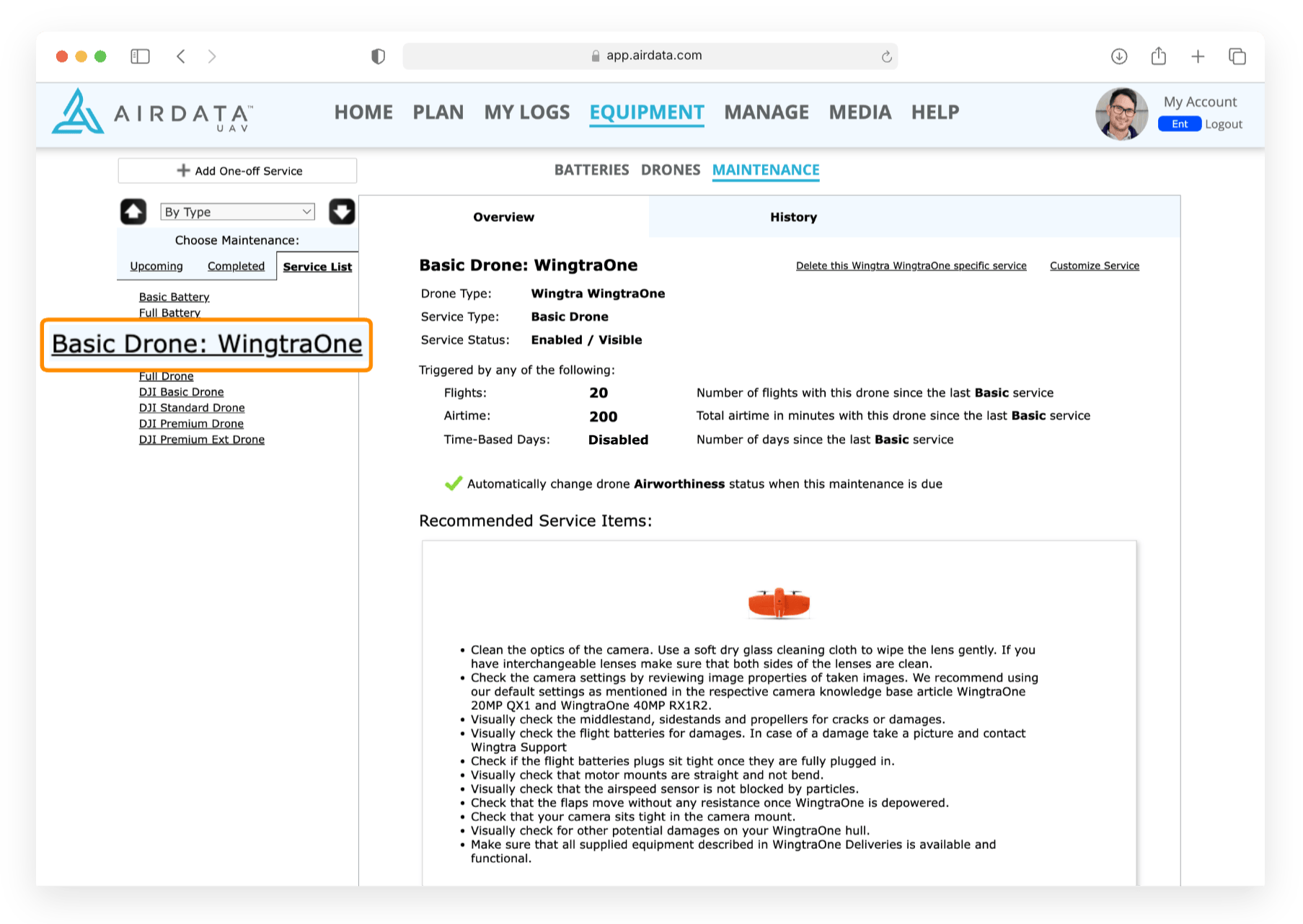
Now, when you navigate to the SERVICE tab for the drone type associated with your template, you will see it listed.
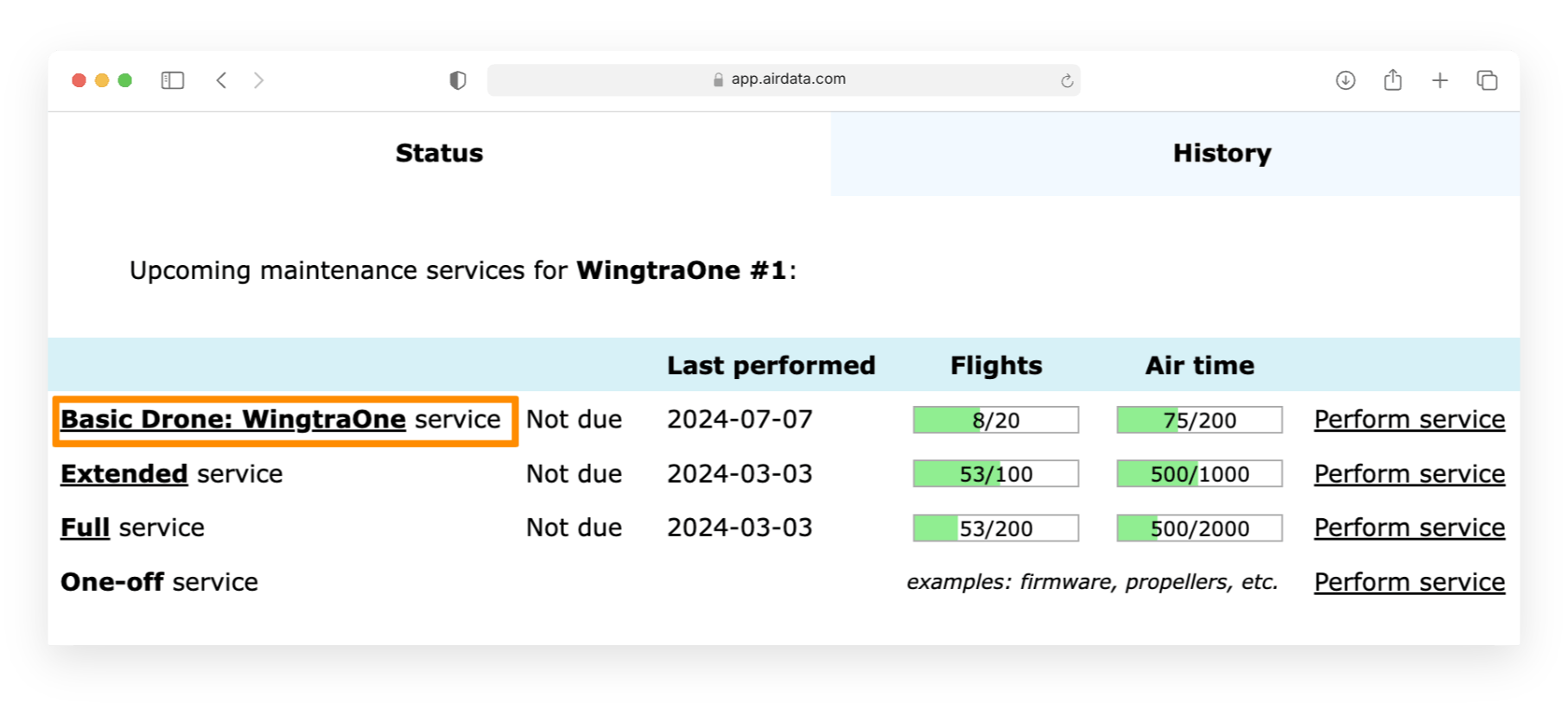
The newly created custom Service List template name will also appear in other sections, such as upcoming and completed maintenance, as well as in maintenance reports.
Create new service List templates for each drone type you own, as needed. If you do not create a custom template for a specific drone type, the default Service List templates will be displayed when viewing the drone or battery profile for that type.
Disabling a Service List template for a drone type
It is also possible to disable Service List templates for drone types. For example, if you do not want AirData to track and display the Extended Drone service for your WingraOne, you can disable it. Here is how:
- Select the Service List template you wish to disable and click on "Customize Service."
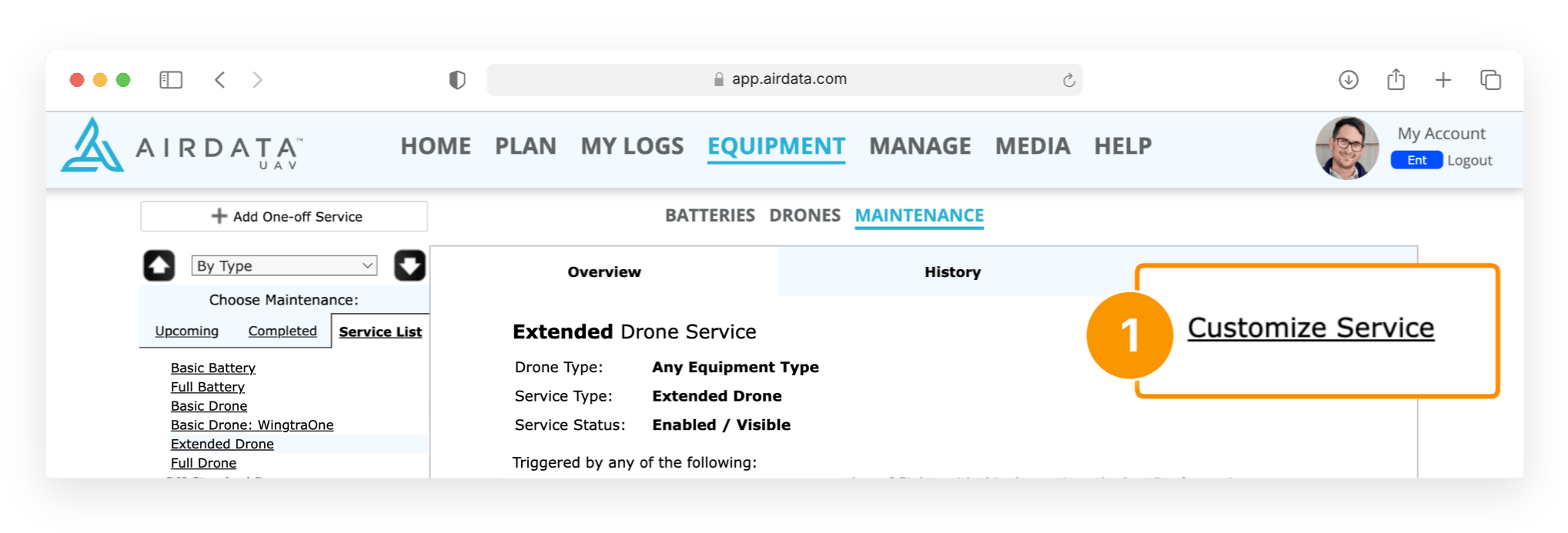
- Provide a name that will signify what drone type this Service List template is being disabled for.
- Select the drone type you are disabling this template for in the "Drone Type:" dropdown.
- Ensure that "Disabled / Hidden" is selected in the "Service Status:" dropdown.
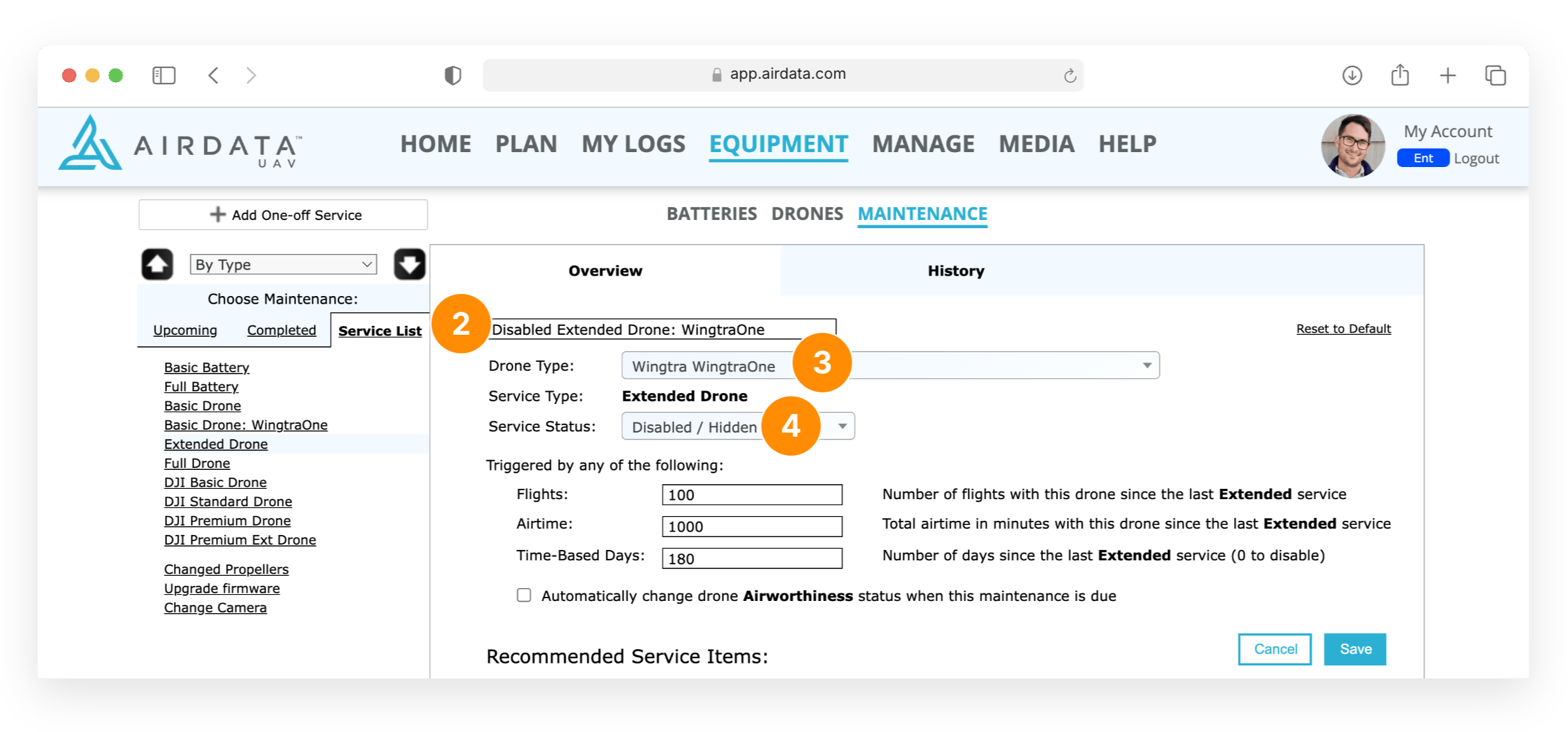
After saving your edits, the disabled Service List template will appear in the Service List section.
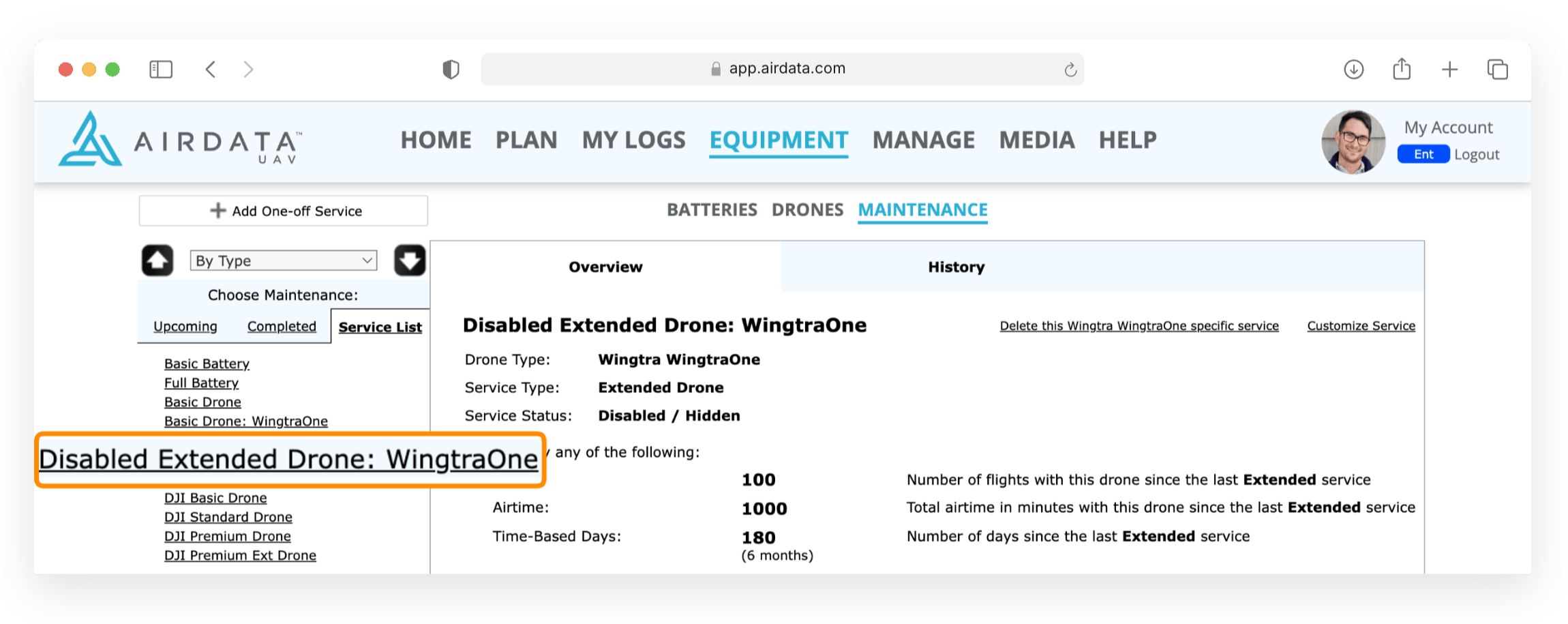
Now, when you navigate to the SERVICE tab for the drone type associated with your template, you will not see the disabled service. AirData will also not show it under upcoming maintenance for that drone.
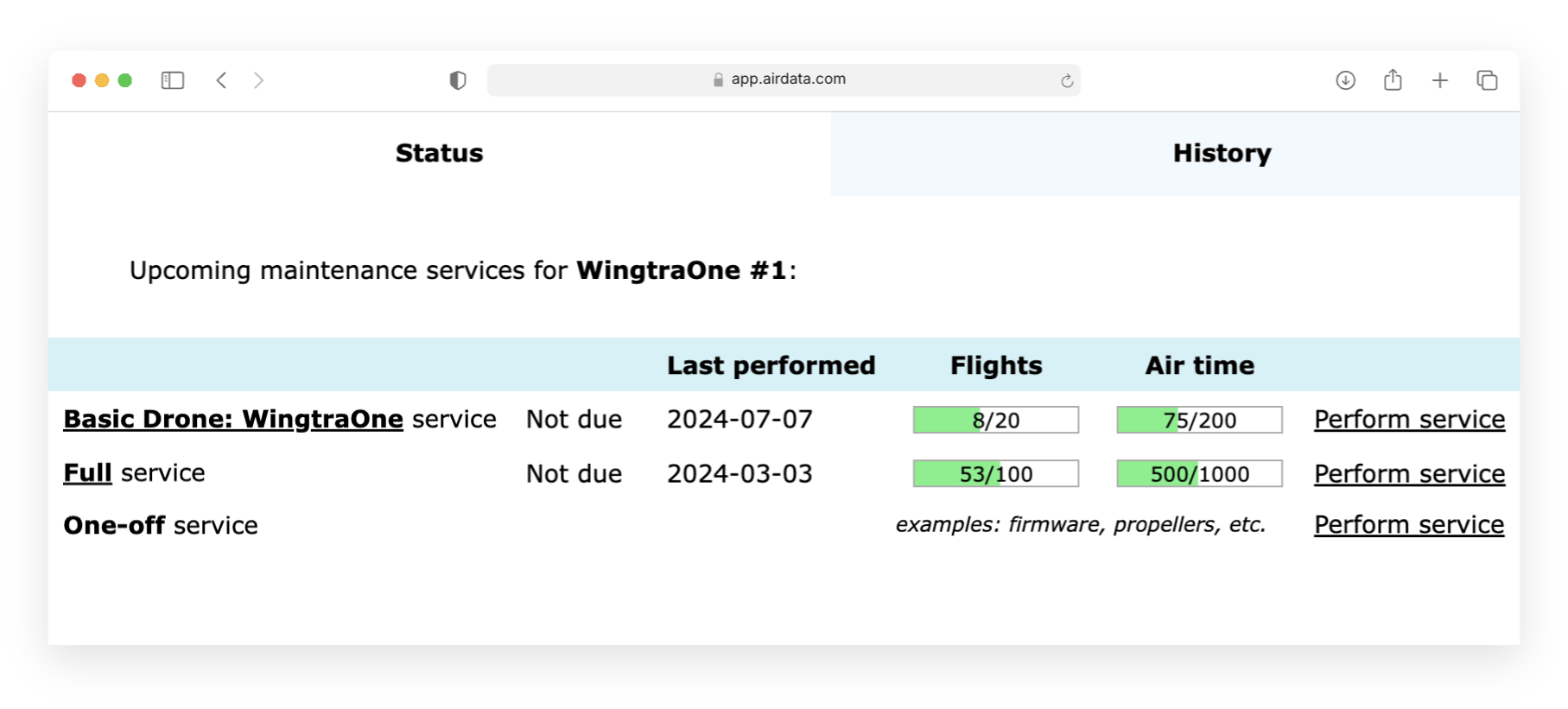
Follow steps 1-4 from above for each drone type and Service List template you wish to disable.
This approach ensures that the upcoming maintenance section of your account shows an accurate representation of the services that your organization has deemed necessary to complete.
FAQ
Q: Is there a limit to the number of Service List templates that can be created?
A: No
Q: What if I don't create a custom Service List template for one of my drones?
A: The default Service List templates will appear for that drone.
Q: Can I disable a default Service List template?
A: Yes. Disabling a default Service List template will hide it for your drone(s) or battery(s), unless you have created a custom Service List template for that drone type.
Q: Can I delete the default Service List templates?
A: No.
Q: Can I delete the custom Service List templates?
A: Yes, select the template and click on "Delete this [service name] specific service."
| Comment Section | Sort by:
|













Please login to add a comment