Deleting a pilot from an account
| Feature availability | | | | | |
|---|
We will cover two different scenarios in this article. The first scenario will demonstrate how to delete a pilot from your account, along with all of their data (flights). The second scenario will list the steps for deleting the pilot but keeping their flights on your account, for record-keeping purposes.
Scenario #1- Deleting a pilot and their flights
You will need to remove the pilot's flights before you delete the pilot from your account.
To delete flights, head over to MY LOGS -> FLIGHTS and select the pilot under the "Pilot in command" dropdown. Select all of their flights and click on the trashcan icon, as illustrated in the graphic below.
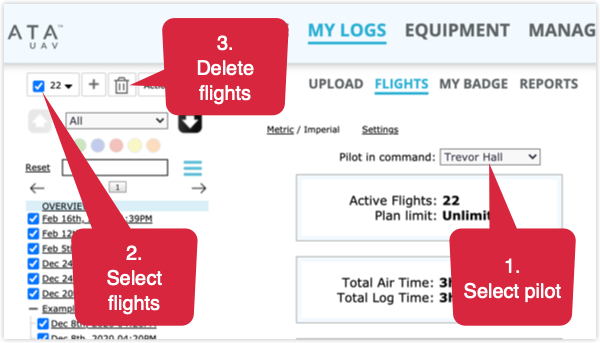
Then, to remove the pilot/user from your account, simply go to "My Account" -> "Users/Pilots" and click on "Del" next to the name of the individual you would like to remove. Once you do this, they will no longer be able to access this account.
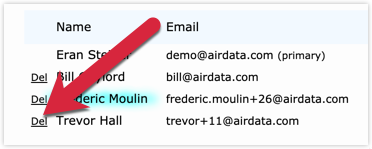
Scenario #2 - Deleting a pilot and keeping their flights
When we want to keep the flights for a pilot that will be removed from your account, you should create a "Guest" profile for that user/pilot.
Adding a Guest to your account
Guests are individuals that are not part of your organization, but they can be added to your account for record-keeping purposes. In this case, we will create a Guest profile for the user/pilot that we intend to delete. All of the user's/pilot's flights will be assigned to this Guest profile.
It's important to note that if you were to delete a user/pilot without first assigning their flights to a Guest, all of the deleted user's/pilot's flights would be assigned to the primary email on your AirData account.
To add a Guest, please go to "My Account" -> "Guests" and click on "Add Guest Pilot".
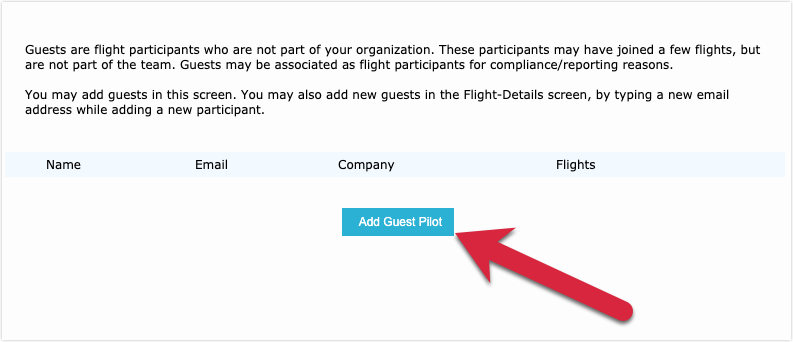
Provide the name and email of this Guest. It's important to note that the email you provide will need to be different from the one currently being used by the user/pilot on your account.
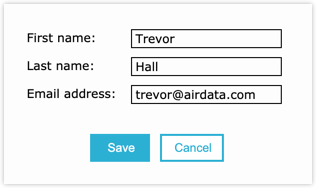
Now that you have added a Guest, you can assign all flights of the individual you are going to delete to this Guest. To do this, go to MY LOGS -> FLIGHTS and click on our advanced search tool (three blue lines). Under "Pilot", type in the email of the person you plan to delete, select their name, and click "Search".
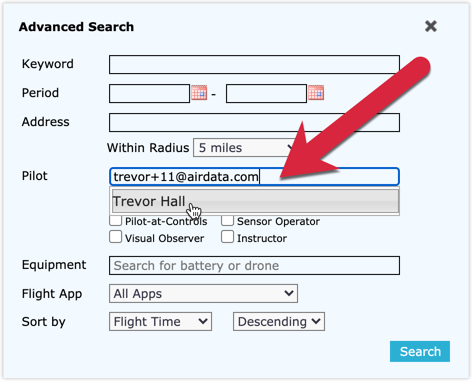
When you click search, all of their flights will appear on the left-hand side. Next, select all of their flights, click on "Actions" and "Assign Pilots/Roles".
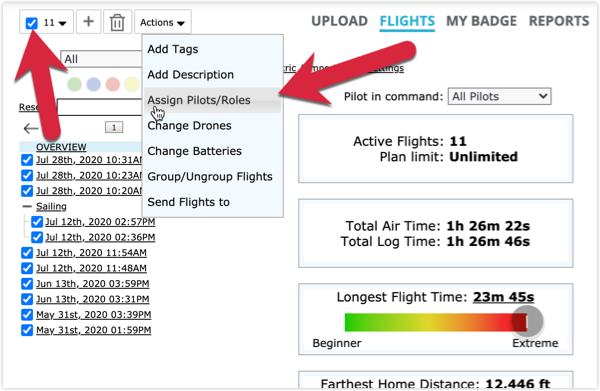
Type in the email of the Guest you just added, select their name, and be sure that "Replace existing Pilot-in-Command". You can then click on "Apply Changes". All of these flights are now assigned to the Guest pilot that you added. You can confirm this by going to "Guests" and see that there are now flights next to their name.
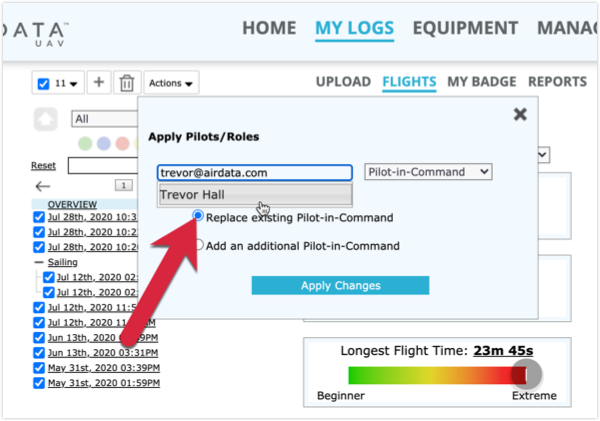
Lastly, you can now delete the user/pilot by going to "My Account" -> "Users/Pilots" and clicking on "Del" next to their name. Their flights will not be deleted from this account as you have assigned them to their Guest profile.
| Comment Section | Sort by:
|













Please login to add a comment
Best,
Trevor
AirData Support
You can use the "Pilot-in-Command" dropdown or the Advanced Search Tool to display flights for a specific pilot. After searching for a pilot's flights, you can click on the box at the top of the flight list and select "Everything in all pages" – this will select all flights for that pilot. You can then click on the "Actions" button to perform your desired action.
Best,
Trevor
AirData Support