Deleting images
| Feature availability | | | | | |
|---|
This article will demonstrate how to:
- Go to a specific flight from the Global Media Manager.
- Delete a single image or multiple images.
- Stop preview images from appearing on your account.
1. Selecting a flight from the Global Media Manager
When viewing an image on the Global Media Manager, you will need to go to the flight where the image was captured to delete it. Select the image and click on "Go to flight."
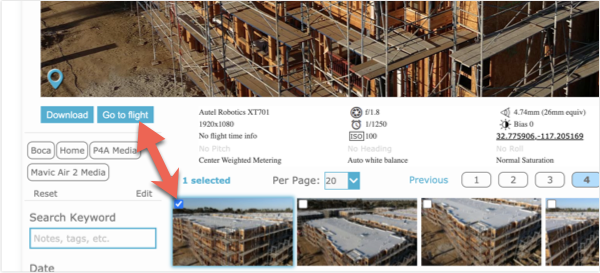
2. Deleting images
With a specific flight selected, go to the "MEDIA" tab and select the flights you wish to delete, then click on "Delete."
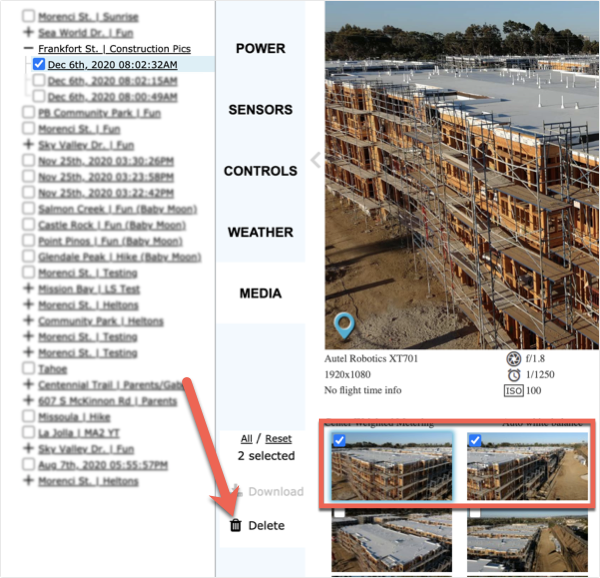
| Feature availability | | | | | |
|---|
3. Stop preview images from appearing
Some flight apps embed low-resolution preview images in the flight logs. If a flight log has embedded images, AirData will display them for you. These images are located on the "MEDIA" tab when viewing a flight, and on the "GLOBAL MEDIA MANAGER."
To prevent preview images from appearing on your account, go to "My Account" -> "Security" and enable "Auto remove preview images from flight logs." Please click on "Save" to confirm your changes.
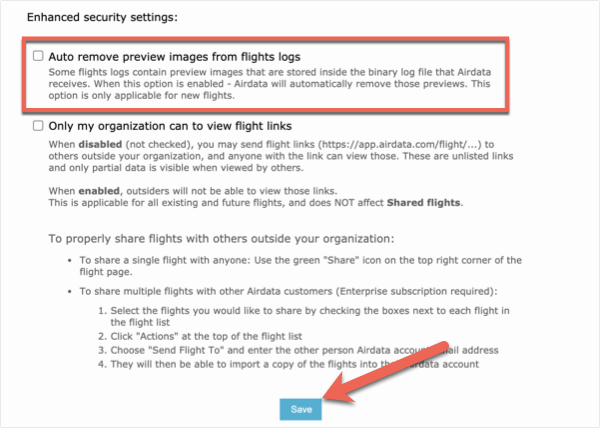
| Comment Section | Sort by:
|













Please login to add a comment