Flight Tags
| Feature availability | | | | | |
|---|
Introduction to flight tags
Flight tags help to keep your flight list organized. By adding tags to flights, you can locate any flight on your AirData account within seconds. Add as many tags to each flight as desired, and see how many times a specific tag has been used with our tag editor.
While the tag names are mostly industry-dependent, here are a few example tag names that AirData customers often use:
- Training
- Billable
- Night
- COA
- SAR
- Fire
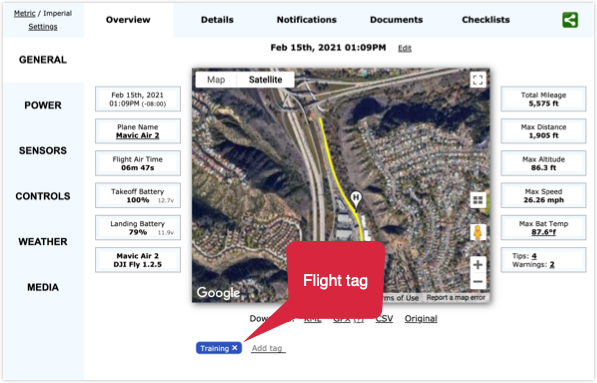
You can add tags to one flight at a time, or to multiple flights.
Adding a tag to one flight
Select the flight and click on "Add tag" beneath the display map while on the GENERAL -> Overview tabs. Select a tag from the list, or create a new tag by typing in the new tag name and pressing "enter."
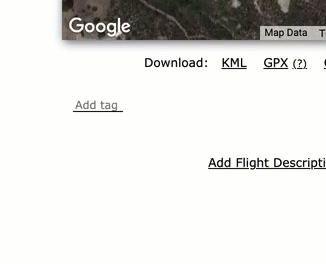
Adding a tag to multiple flights
Select the flights you would like to add the tag to, and click on "Actions" -> "Add Tags." Proceed to select the tag(s) you would like to add, and complete the process by clicking on "Add to selected flights."
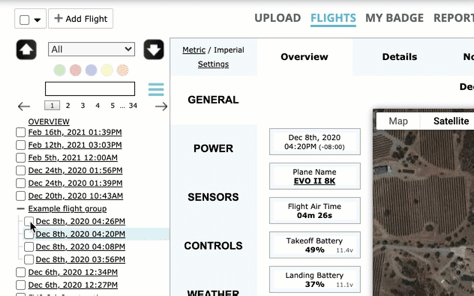
Managing flight tags
To see a list of the flight tags on your account, head to "My Account" -> "Flight Tags."
By default, every AirData account will come with five tags - each, a different color. To change the name of the tag, click on it and type in your desired name. Add as many tags as necessary to your AirData account, but we recommend that the tag names you will use most often be assigned to a colored tag. Our reasoning for this is provided in "Searching for tagged flights."
The number next to the tag name represents how many flights this tag has been added to. Click on this number to go to a list of these flights.
Be sure to click on "Save" when you're finished editing the tag names.
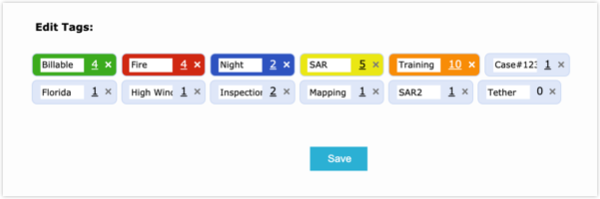
Searching for flight tags
Click on the colored circle of the corresponding flight tag to quickly filter tagged flights.
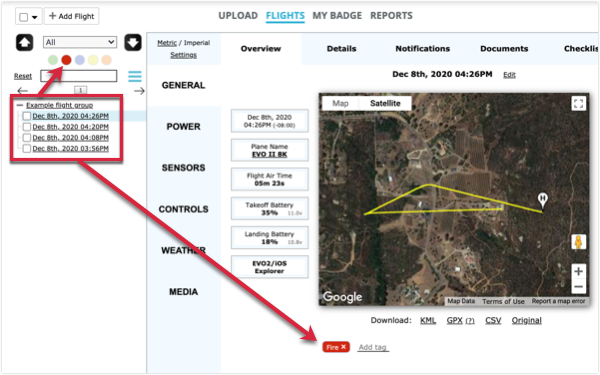
To search for any flight tag, click on our Advanced Search Tool (three blue lines), type in the name of the tag in the "Keyword" field, and click on 'Search.'
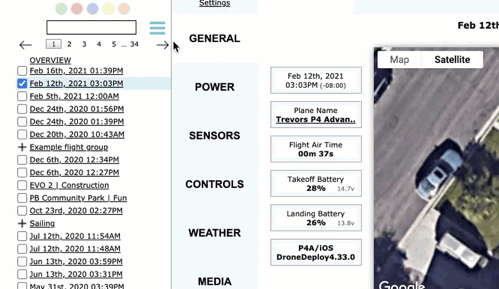
| Feature availability | | | | | |
|---|
Filtering by flight tags when creating Reports
Reports are highly customizable flight record documents, which you can download in a variety of file formats. When choosing which flights to include in a report, one of your options is to "Filter by Tags." The image below demonstrates that the only flights to be included in the report are my flights that have the "Training" tag.
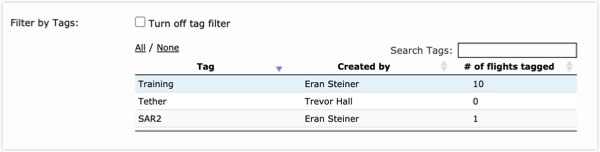
| Comment Section | Sort by:
|













Please login to add a comment