Mission Planning
| Feature availability | | | | | |
|---|
Mission Planning is a powerful tool in AirData that can be used to create better workflows for drone operations, data collection, and safety and compliance.
Watch related AirTime session
Mission Planning With AirData
Mission Planning provides the ability to:
Set and communicate mission location data;
Check airspace information;
Assign participants and aircraft;
Collaborate with built-in chat and email notifications;
Attach mission-specific checklists and documents.
This article will cover a basic mission planning workflow.
For LAANC authorization, see: Applying for LAANC in Mission Planning
Watch related AirTime session
LAANC Authorizations with AirData
Mission Planning is separated into six tabs.
Add a Mission
To start creating a mission, navigate to PLAN -> MISSIONS
Hit the “+ Add Mission” button in the top left
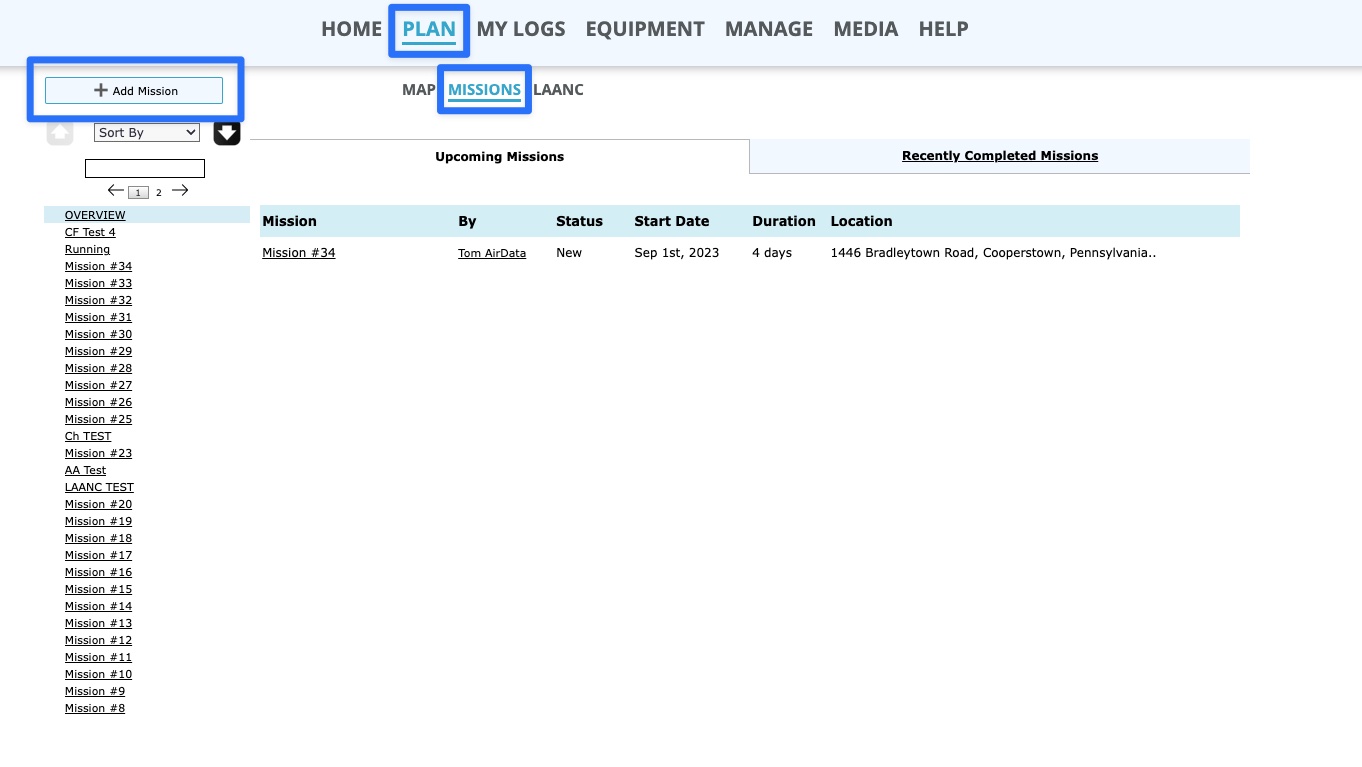
The first page of the Mission Planning module is the Details tab.
Required fields will be marked with an asterisk (*). Not all fields are required to proceed.
Required Fields | Optional Fields |
Title | Mission Type |
Mission Start Time | Operation Type |
Mission End Time | Was an exemption issued? |
Height of operation | Description |
Maximum height of operation | Additional risk controls being implemented |
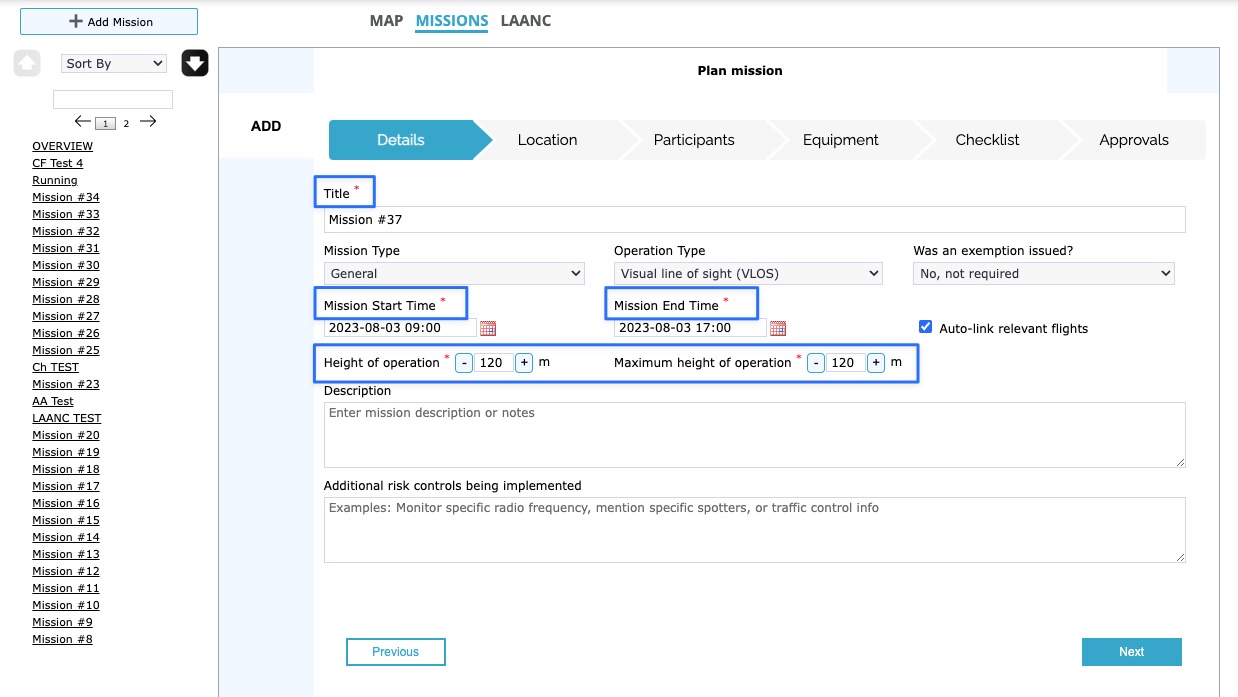
Please note: You can change the date format and units of measure from My Account -> Units.
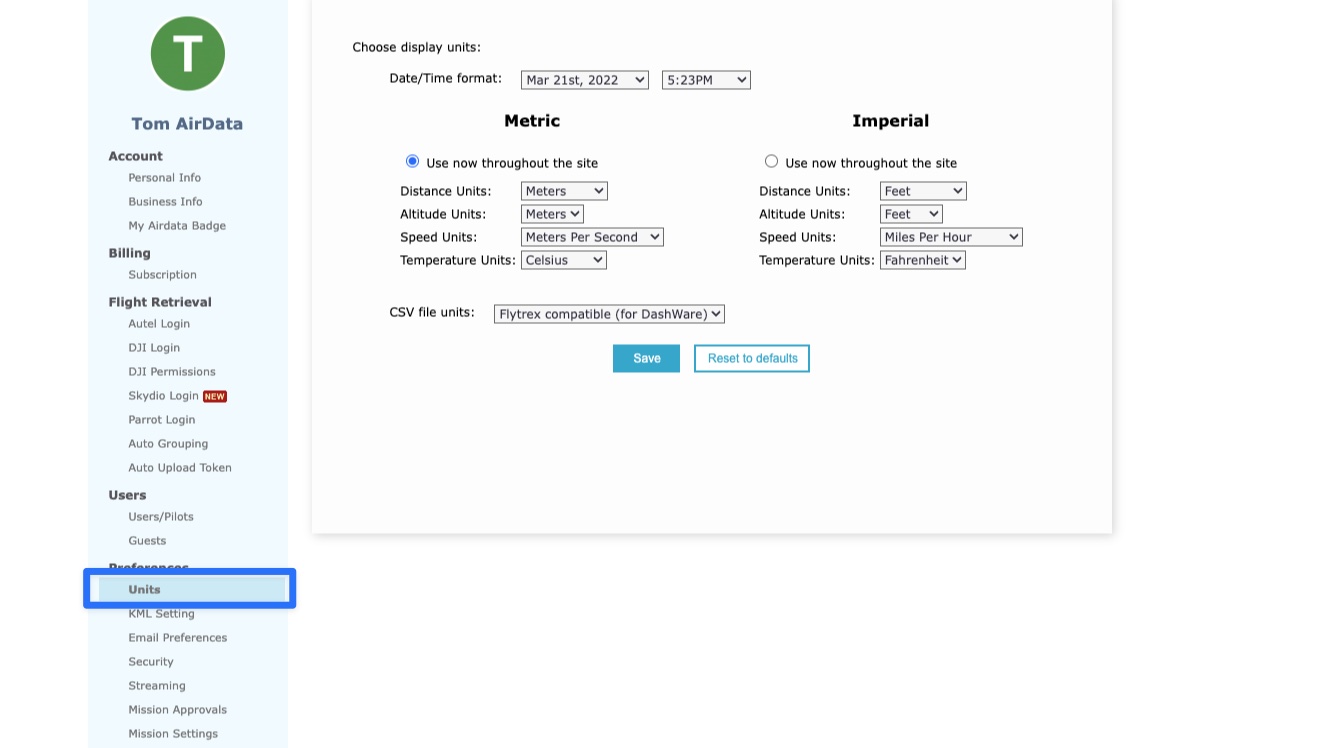
Linking Flights to Missions
Auto-link relevant flights is an option to automatically attach flights to the planned missions when all of the following conditions are met.
"Auto-link relevant flights" is enabled.
The start of the flight is during the mission time – we will also auto-link if the flight occurs up to 30 minutes before and 30 minutes after the mission.
The flight's takeoff location is within or up to 500 meters beyond the mission area. Screenshot for clarity: https://media.airdata.com/um1CCh
The drone used is on the "Equipment" tab of the created mission.
Flights can also be manually assigned to missions using the “Actions” dropdown menu on the Flight Overview page.
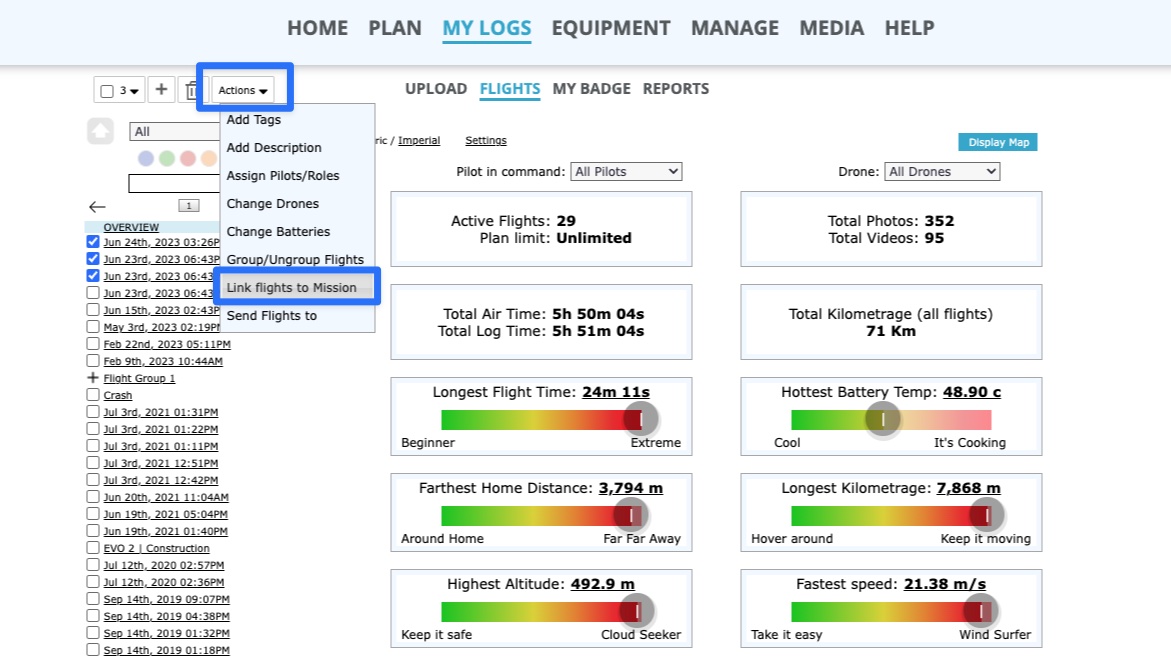
The Location tab allows you to select a flight operations area using an address bar and map.
Locations can be entered in street address format, or with latitude and longitude coordinates.
Airspace classes, restrictions, and LAANC eligibility are shown on the right of the screen.
You have the option to move the mission area, resize it, add markers to the map, and draw custom shapes.
You can upload a KML/KMZ file to pre-populate this map data. Tip: Some customers will download the KML file from their completed missions and upload that KML to reuse location data for future missions.
Watch related AirTime session
Uploading KMLs to Define Mission and LAANC Areas
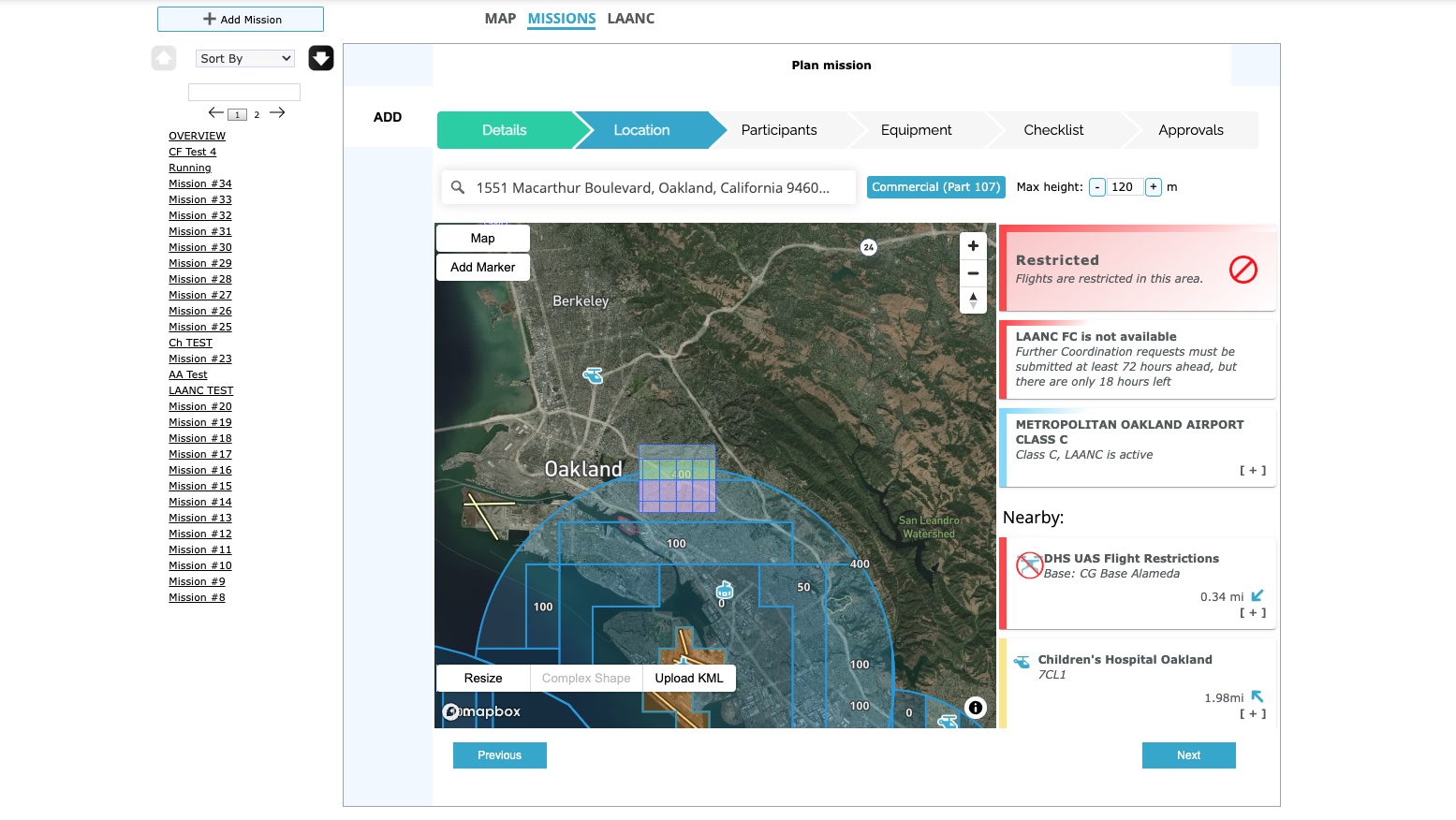
You can also select your pilot certification status on this page.
Please note: Before selecting commercial status, you must first enter your registration information for your pilot account.
You can access these settings via:
A) My Account -> Personal Info
B) My Account -> Users/Pilots
C) MANAGE -> PILOTS -> “Edit Pilot”
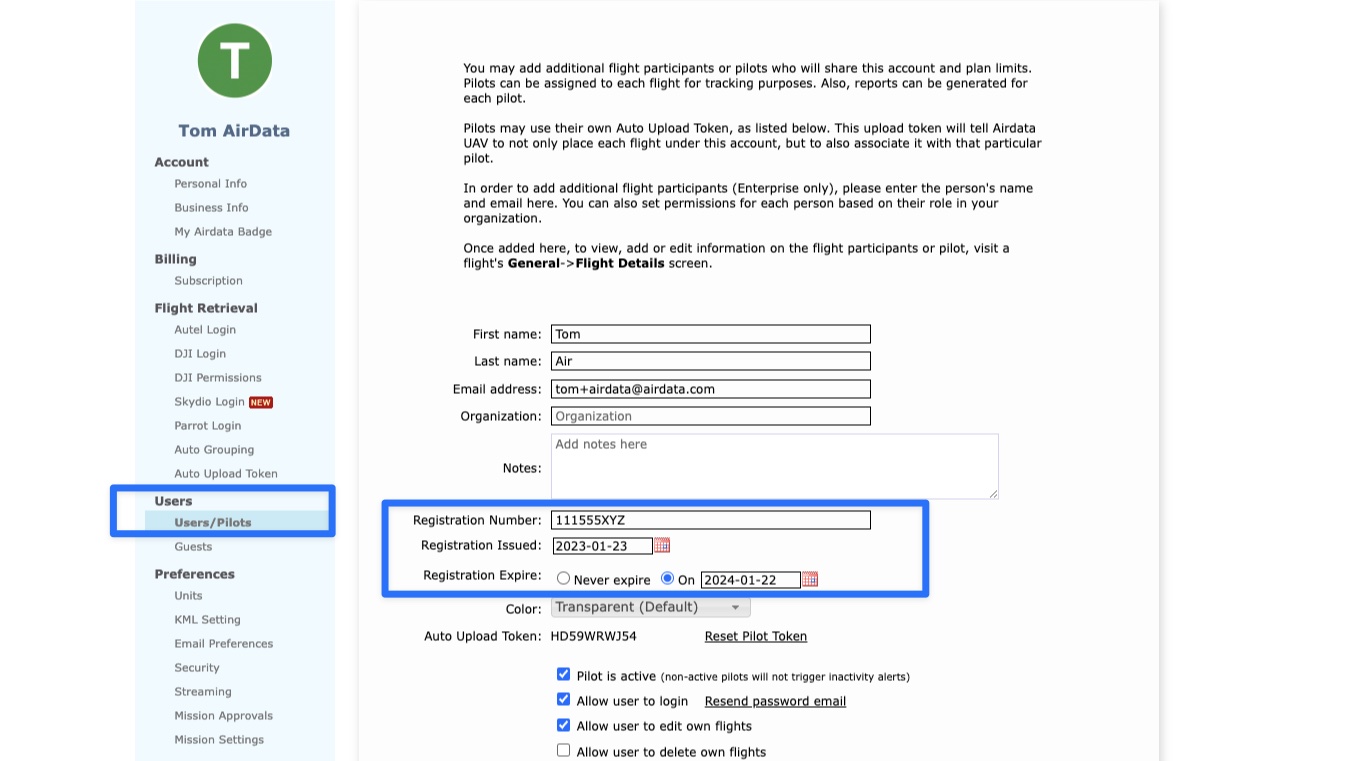
The Participants tab allows you to add Users on your account in different roles. Participants can also be added at a later time, after the mission is created.
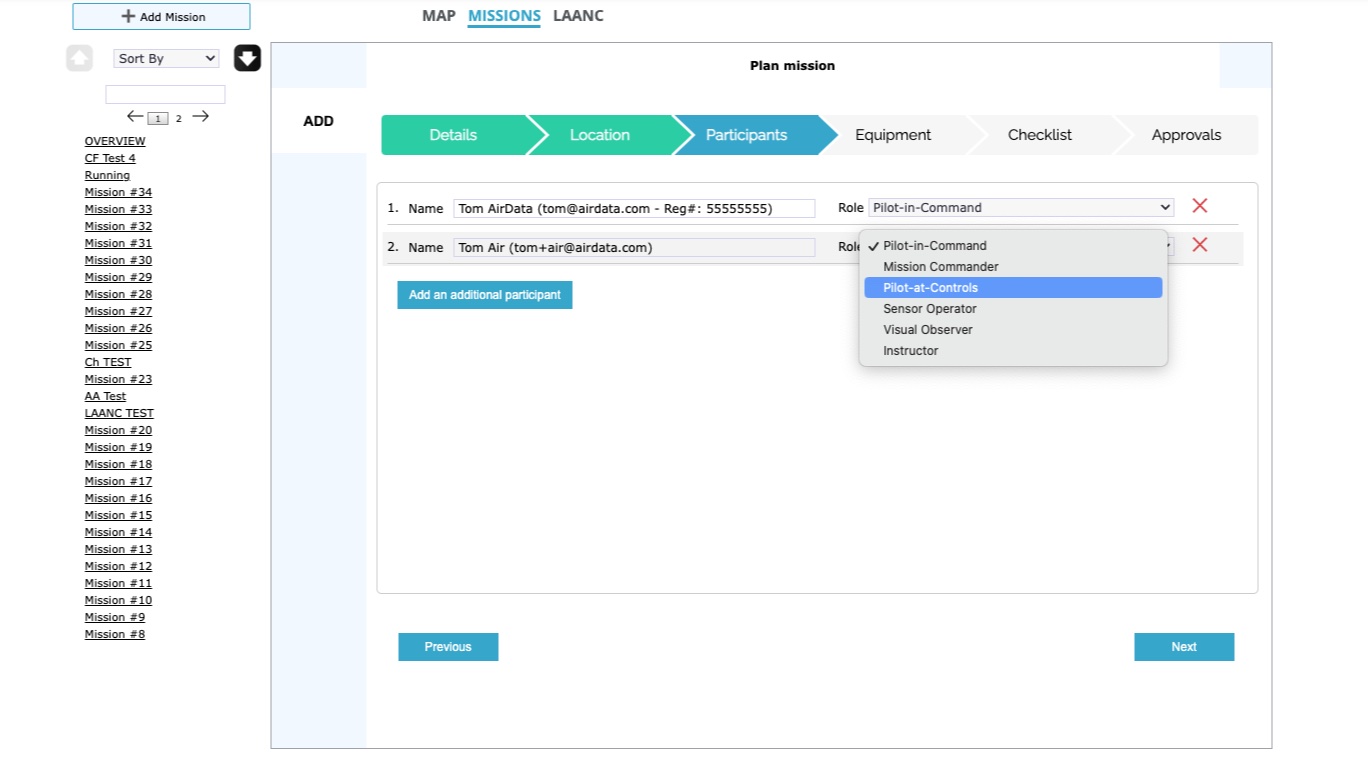
The Equipment tab allows you to specify which drones will be used on this mission. Specifying a drone is not required to move on to the next step. As with Participants, you can add drones to a created mission.
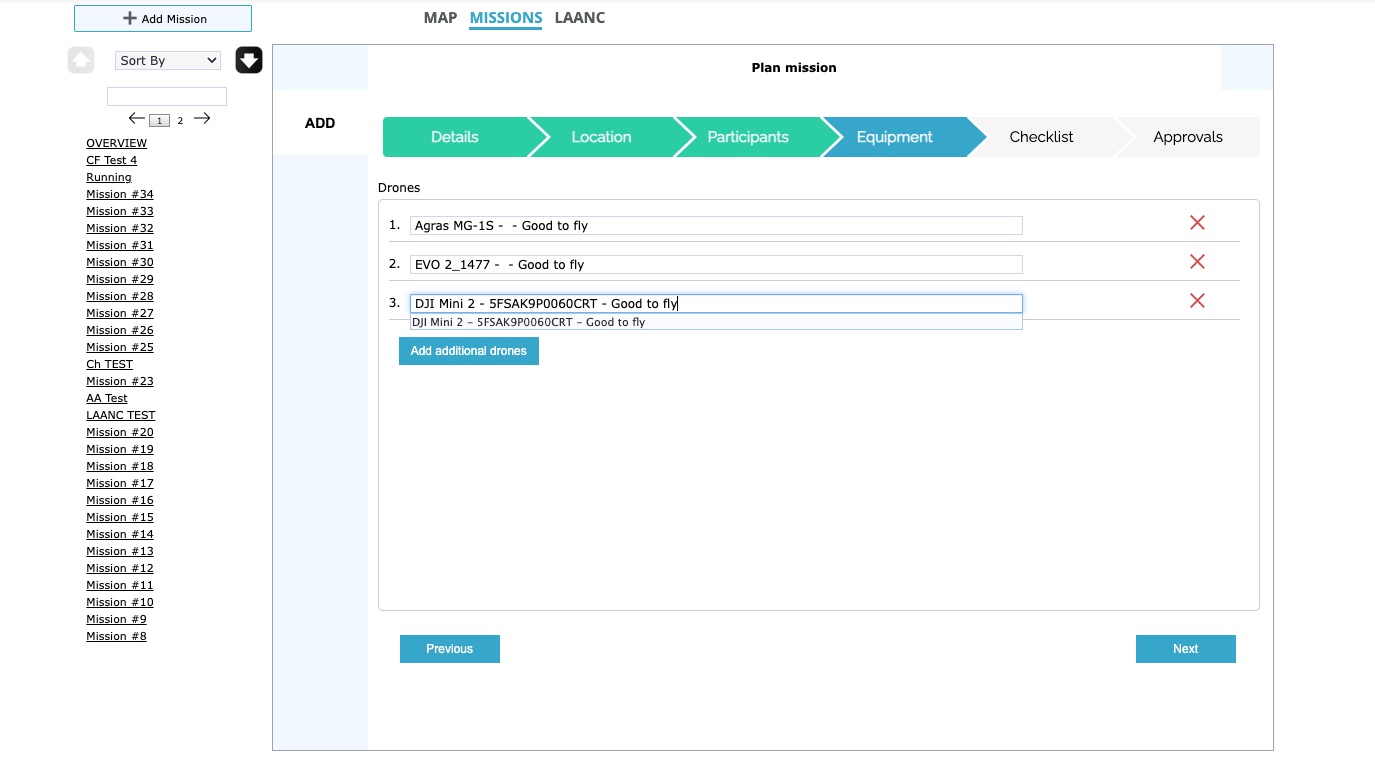
The Checklist tab contains a risk assessment checklist for the mission. This is customizable by the user, and will generate a weighted mission risk score.
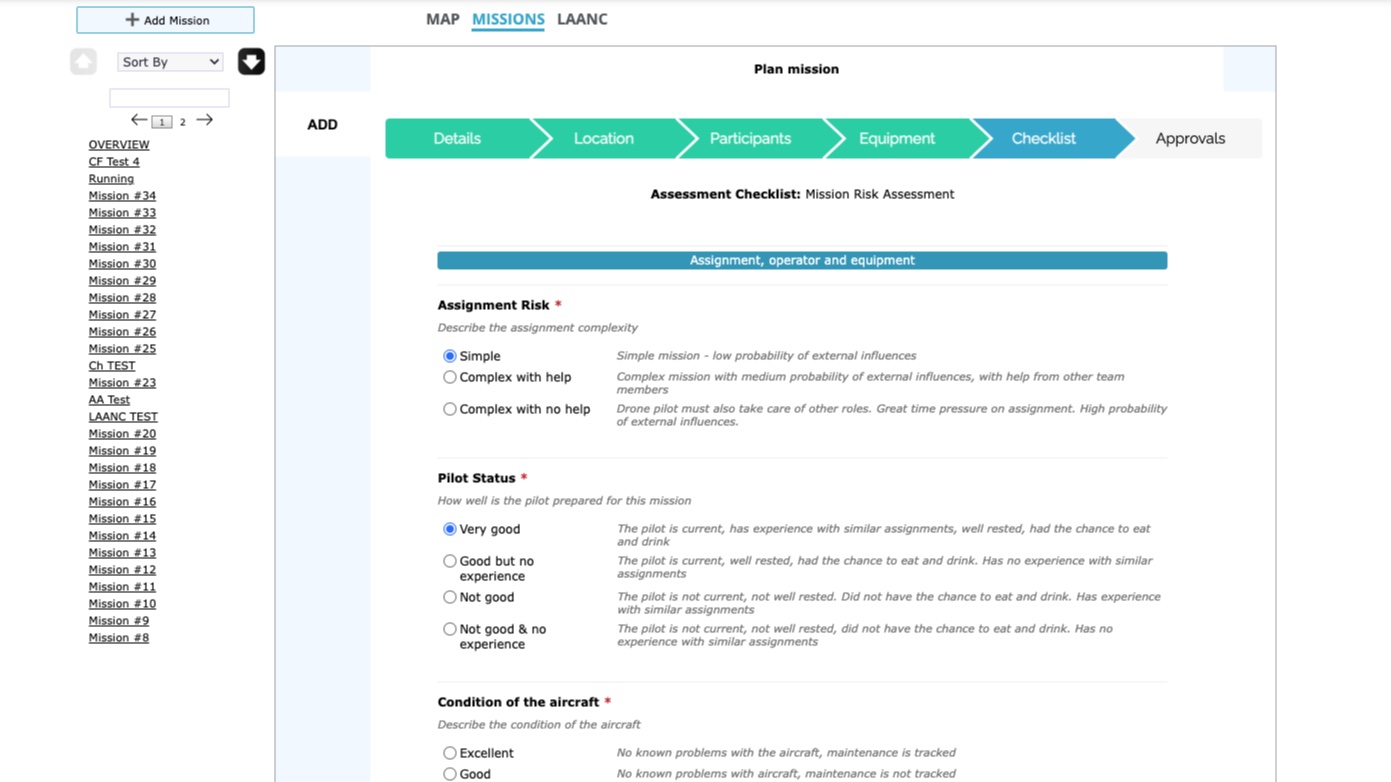
Account Admins can disable the risk assessment checklist, or make it skippable by the user, from My Account -> Mission Settings.
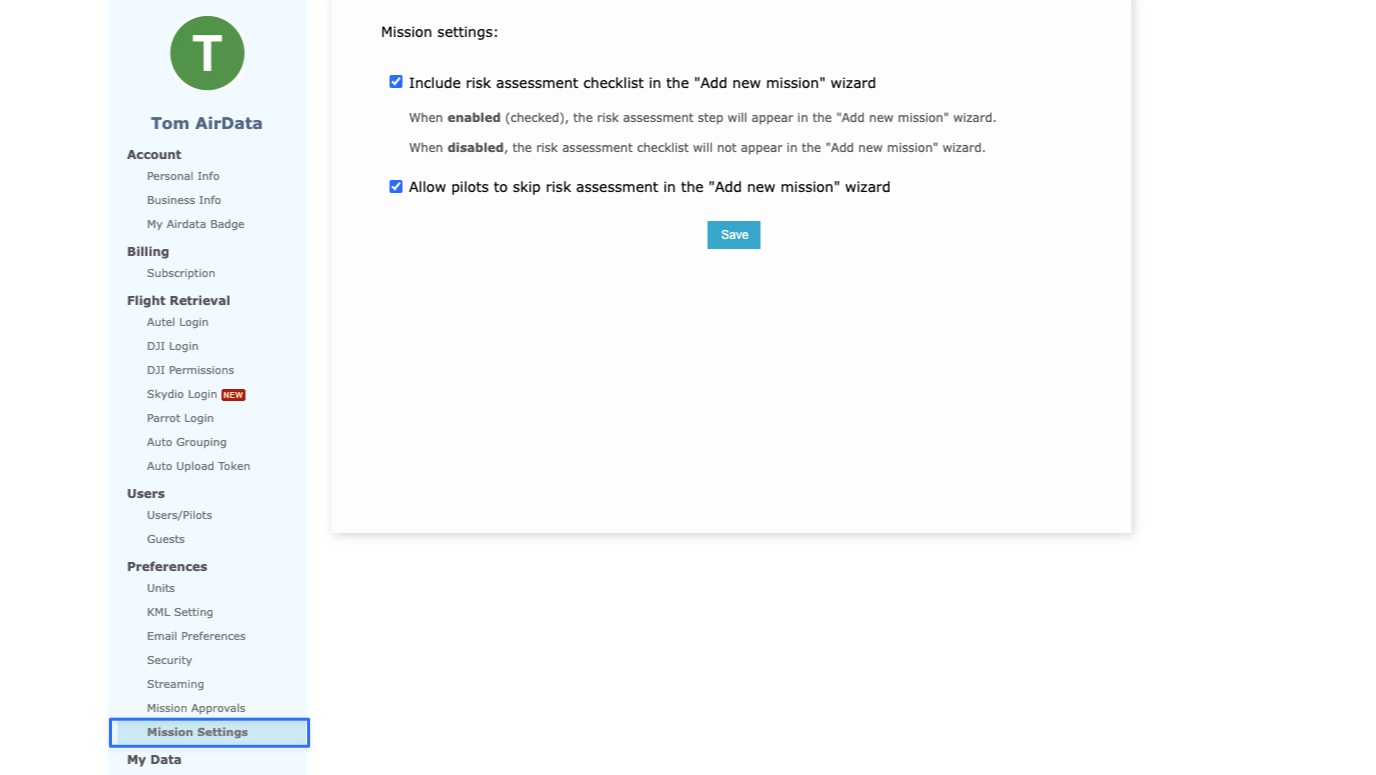
The Approvals tab will allow you to request approvals or defer the request for later.
You can also upload mission documents on this page.
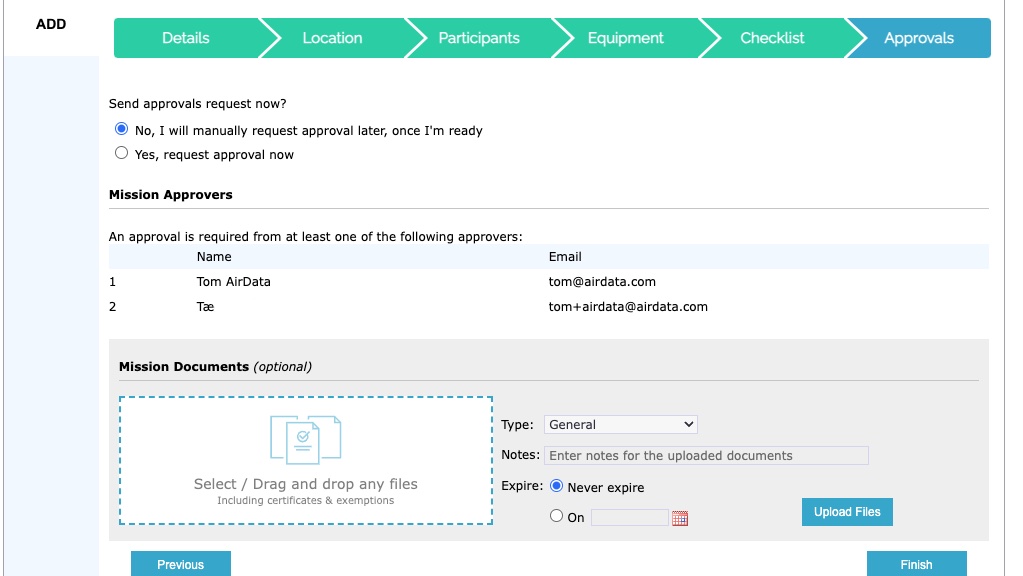
The Approvals process will be different depending on the configuration of your settings page under My Account -> Mission Approvals.
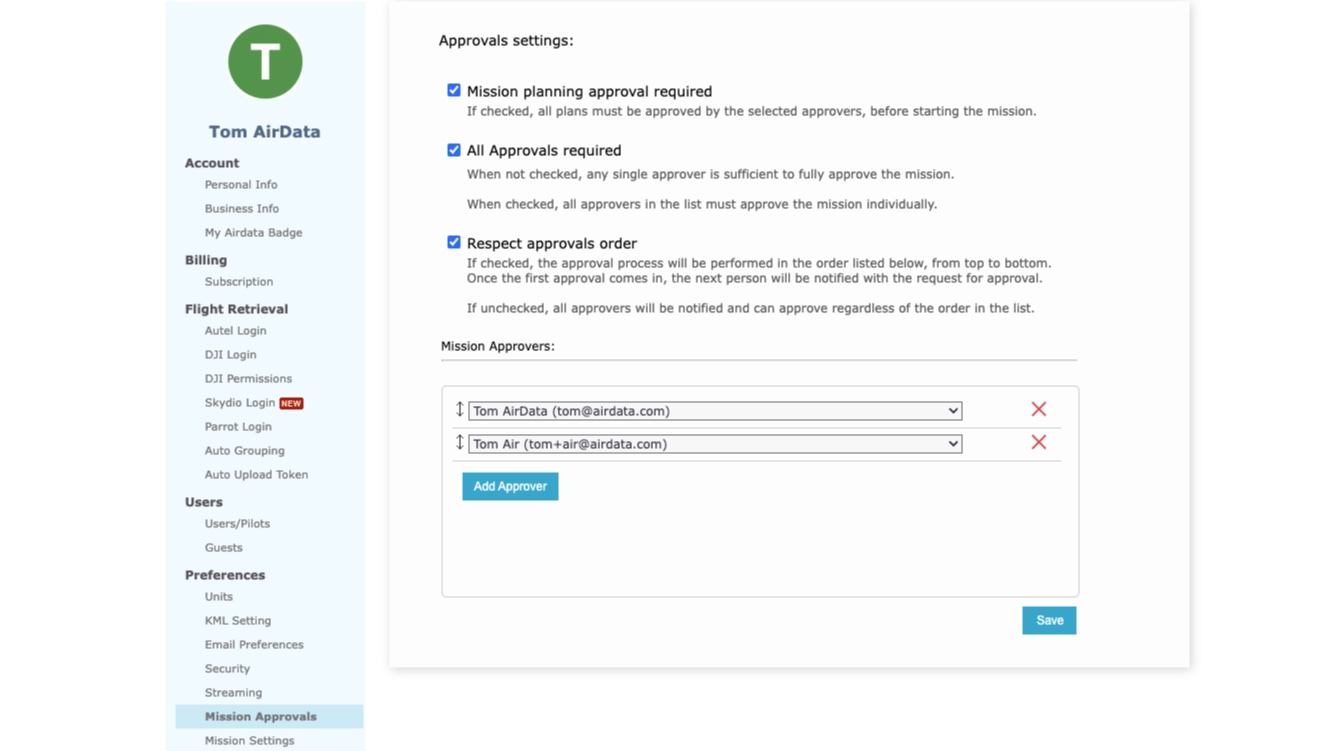
If you are planning a mission with LAANC eligibility, you will proceed to the Preview page to send a LAANC authorization request.
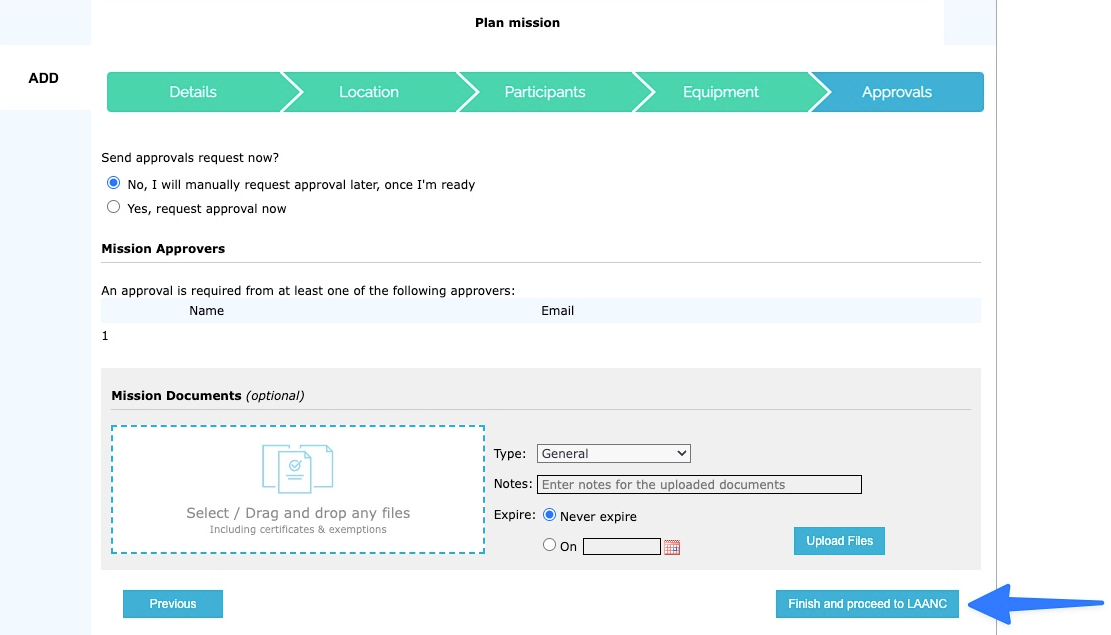
If your mission does not require LAANC approval, you can hit “Finish” and the mission will populate on the left hand side of the page.
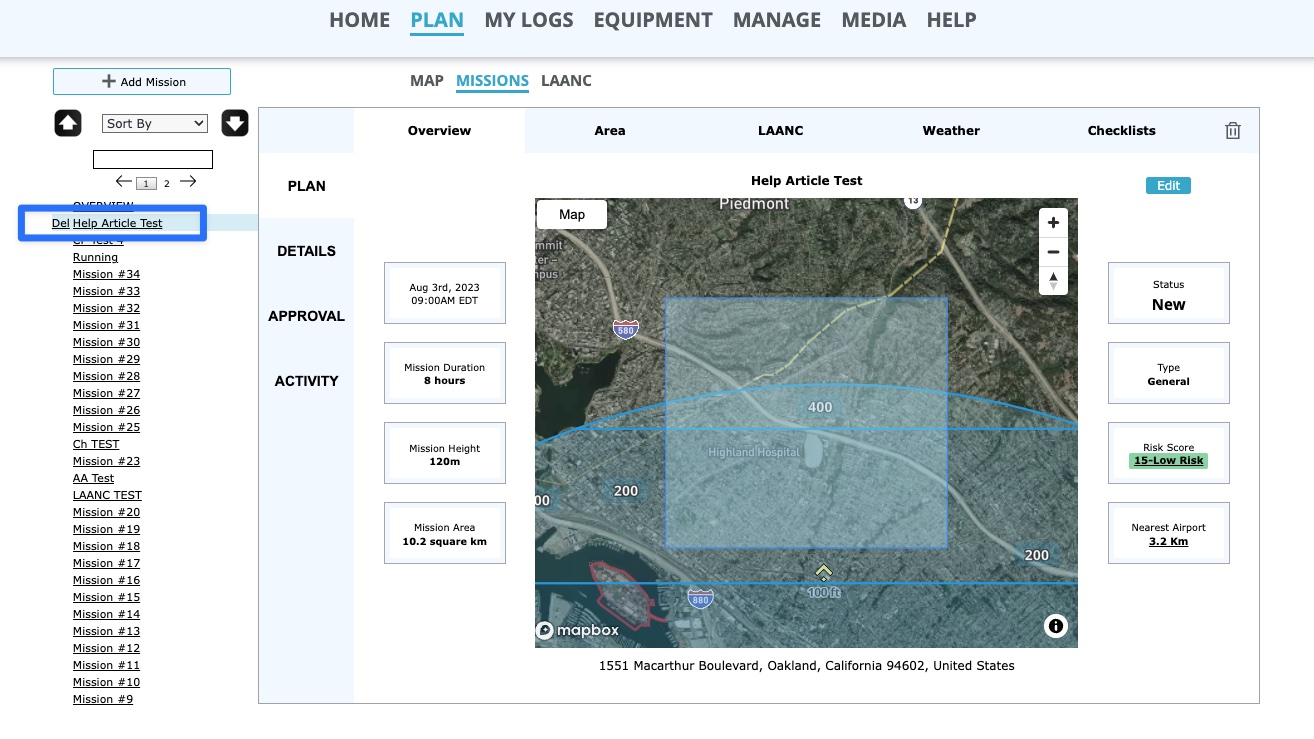
| Comment Section | Sort by:
|













Please login to add a comment
Thank you for writing with this question.
At this time, users cannot add a pre-deployment checklist as part of the setup wizard for mission planning, as can be done with the risk assessment checklist.
I want to assure you that this request to add a pre-deployment checklist when creating a mission will be reviewed internally and added to our feature requests list. While we cannot provide a specific timeline for when this feature might become available, please be assured that your input will be taken into account during our product development discussions.
If you have any further questions or require additional assistance, please feel free to reach out to our dedicated support team at [email protected].
Best regards,
Teresa
AirData Support
Thank you for reaching out with your question.
Currently, there isn't a way to download a mission as a PDF. However, I will add this to our list of feature requests to be reviewed by our product development team. We will keep you informed of any updates regarding the potential implementation of this feature.
Thank you for your feedback. If you have any further questions about AirData's features and platform, please feel free to contact our dedicated support team at [email protected]. We are happy to help!
Kind regards,
Teresa
AirData Support
Thank you for sharing this feature suggestion.
It sounds like your team would benefit from the ability to visualize multiple mission areas on one map.
This would be for the purpose of planning multiple missions at once. Is this correct?
Can you send us an email at [email protected] providing some additional details about this feature request?
Any context you can provide would be helpful for us in understanding your desired workflow.
Thank you.
Best Regards,
Tom
AirData Support
Is there a way to download the mission through the reports function. Just thinking if we recieve a request from the CAA to show our pre planned deployments.
Thank you for writing with this question.
Currently, there isn't a way to download a mission through the reports function. However, we are in the process of developing a feature that will allow downloading a mission as a PDF. I hope this upcoming feature will fulfill your needs. We will keep you informed of any updates regarding its implementation.
Thank you for your feedback. If you have any further questions or suggestions about AirData's features and platform, please feel free to contact our dedicated support team at [email protected]. We are happy to help!
Kind regards,
Teresa
AirData Support
Not at this time but we are considering adding to the mission types. Were there specific types you were hoping to add?
Best,
Trevor
AirData Support