WingtraOne
| Feature availability | | | | | |
|---|
This help page provides instructions on extracting flight records from the SD card and uploading those flight records to AirData.
Extracting flight records from the SD card
Remove the SD card from the drone and insert it into a desktop. When viewing the contects of the SD card, follow the path outlined below.
"SD Card root" "WingtraPilotProjects"
*project name*.
When you've select a project name, you will see three folders: "DATA", FLIGHT RECORD", and "IMAGES", as seen below.
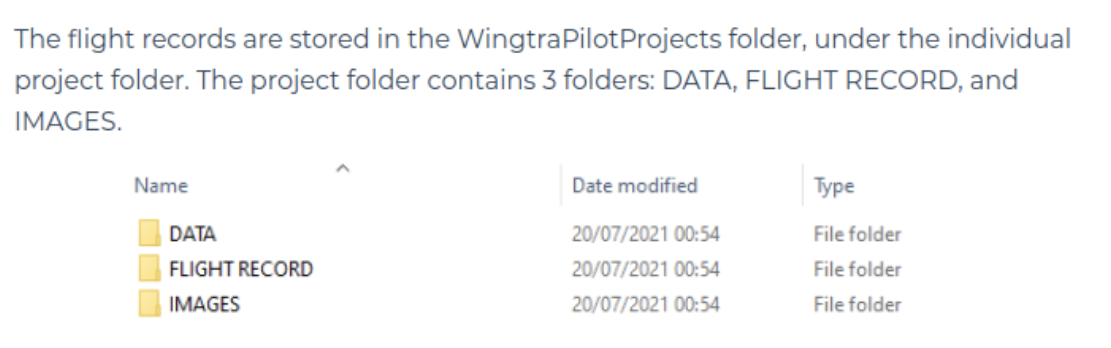
Click on the "FLIGHT RECORD" folder, which contains the flight logs. You can either transfer these flight records to your desktop, then upload them to AirData, or upload them straight to AirData from the SD card.
Uploading the WingtraOne flight records to AirData
To manually upload your WingtraOne flight logs to AirData, please go to this page. Choose the Pilot-in-Command for the flights and either drag and drop or select the flights from their location, as outlined below.
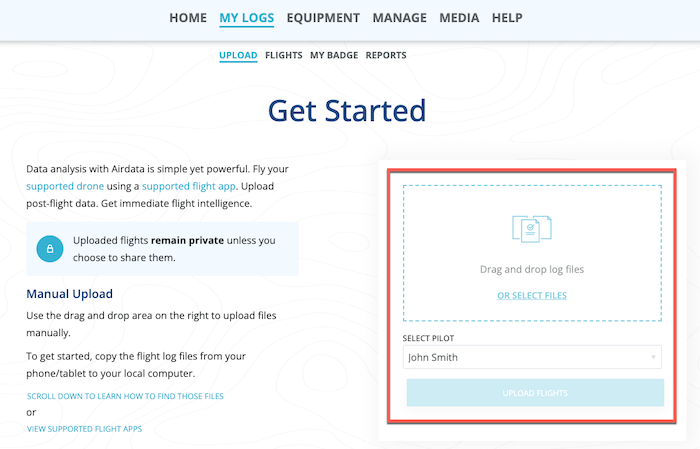
After uploading the desired flights, navigate to the "FLIGHTS" page to view your flights.
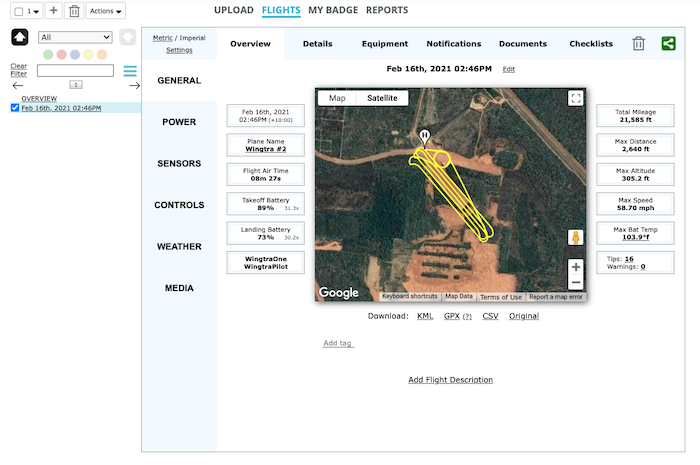
To learn more about accessing your Wingtra flight logs, please visit this help article from Wingtra: https://knowledge.wingtra.com/en/flight-records-for-fleet-management.
| Comment Section | Sort by:
|













Please login to add a comment