Adding Unlinked QR Codes
| Feature availability | | | | | |
|---|
This article provides instructions on adding an unlinked QR code to your AirData account.
For information on how to use AirData QR codes for equipment management, please see this help article.
AirData QR codes are an important part of our Asset Management Add-on. Please see this page to learn more about our Drone Asset Management features.
What Are Unlinked AirData QR Codes?
QR code labels generated on app.airdata.com using the Custom QR Code Generator are linked QR codes that are already assigned to a drone in the AirData ecosystem.
Unlinked QR codes are not yet assigned to a drone in the AirData ecosystem. You may have received an unlinked QR code label packaged with a new drone, directly from an AirData representative, or from one of our booths at a trade show.
Scanning Your Unlinked QR Code
Scan your unlinked QR code using your mobile device camera.
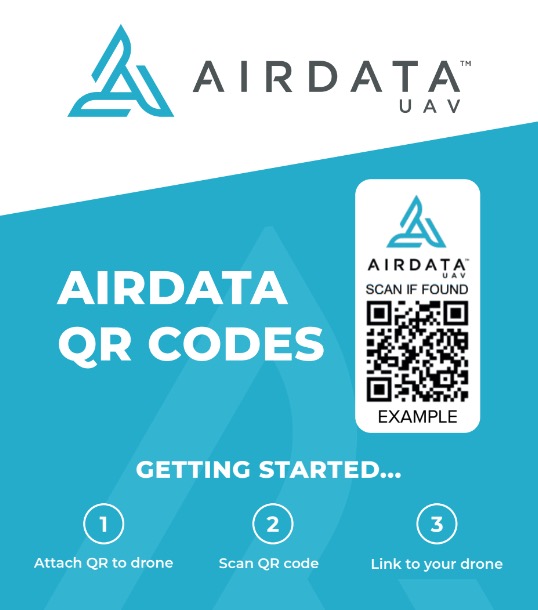
Signing into AirData
If you are not logged into AirData, or do not have an AirData account, you will see a message saying “This QR code is not linked yet.”
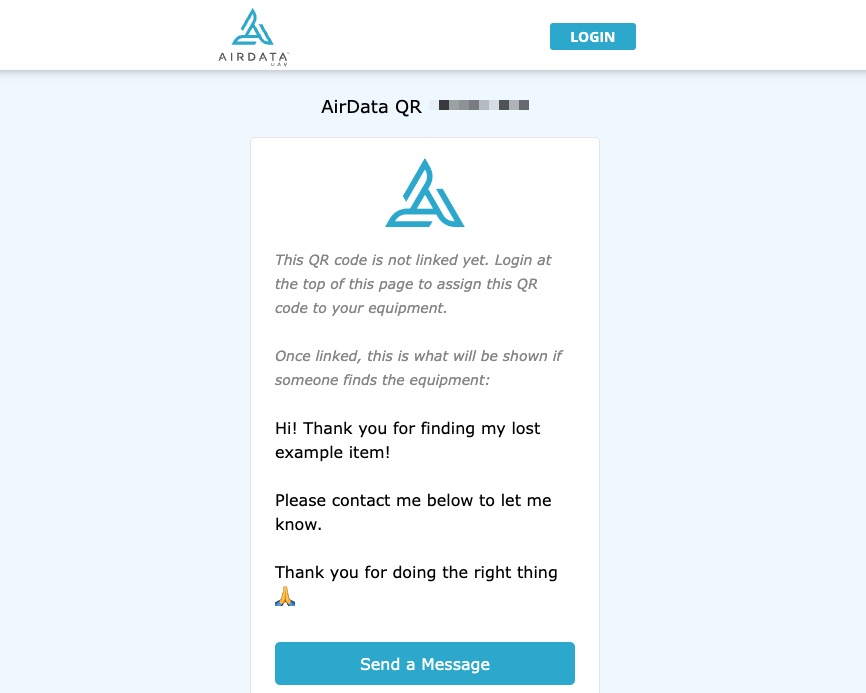
A) If you have an AirData account, but are not logged in, please sign into your account on app.airdata.com in your default web browser.
B) If you do not have an AirData account, you can create an AirData Free account at https://app.airdata.com/main?a=register
Please note: You can use this QR code with your Free account for Lost & Found purposes.
You can also upgrade this account to unlock additional QR code functionality such as maintenance logging, or to use advanced fleet management features such as flight reports, alerts, mission planning, etc.
Read more about our available features and pricing tiers here: https://airdata.com/pricing
Assigning your QR Code to a Drone
After signing into app.airdata.com, you will see an option to “Choose a drone for this QR”.
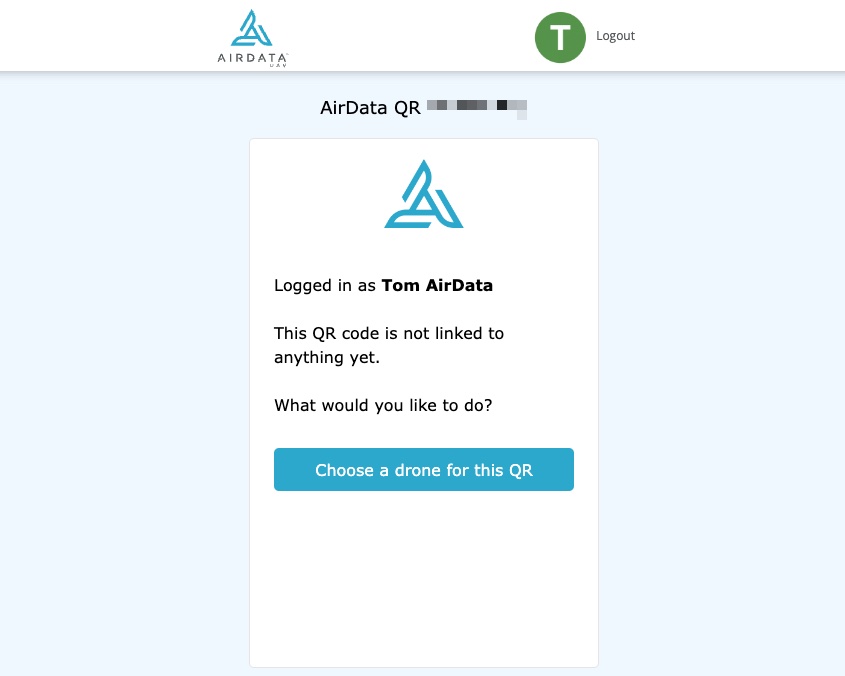
Click this button to see a menu with all of the drones on your AirData account.
Select the drone you wish to link the QR code to and click “Link QR to this drone”.
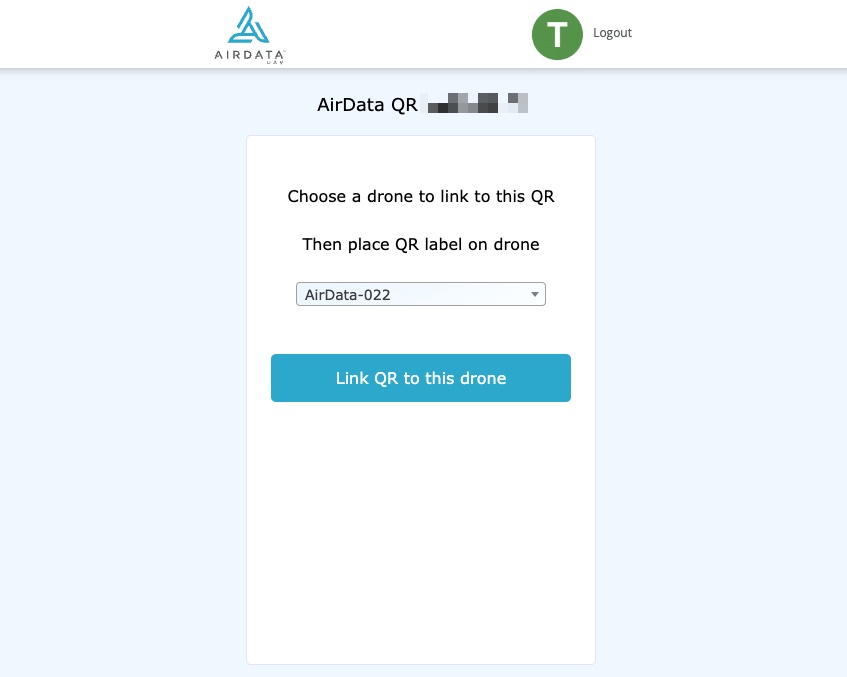
Once this is complete, the QR code and drone will be linked together on your AirData account.
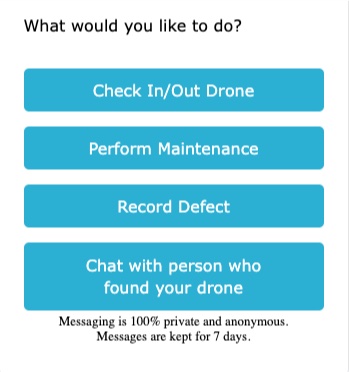
| Comment Section | Sort by:
|













Please login to add a comment