Managing Multiple Active Accounts
| Feature availability | | | | | |
|---|
This article provides best practices for users who want to manage multiple active AirData accounts.
For information on combining redundant accounts that were created by accident, please see this help article:
When would I need to use separate AirData accounts?
Our users maintain separate accounts on AirData for a variety of reasons:
1) Separate accounts can be used to track flight data for different business entities.
2) Multiple accounts also allow users to keep their personal and professional flights separate.
How do I create multiple AirData accounts?
You can create a new account by simply signing out of your existing AirData account and revisiting our registration process.
Best Practices
We strongly recommend using different login emails for each separate AirData account.
This will help ensure that:
a) You are accessing the correct AirData account, and that
b) Your flights are being uploaded to the correct account.Please check that you are signed into the correct account in the AirData UAV mobile app before flying.
This is for two reasons:
a) If you have “Auto Sync” enabled and are on an active Internet connection, flights can begin uploading before you can update your login.
b) If you are flying while nobody is signed in, AirData UAV will assign the flights to the most recently logged in account and not to the next account that signs in.
Therefore, it is important that you are logged into the correct account before beginning your flights.
Checking That You Are in the Correct Account
You can check whether you are signed into the correct AirData account on both app.airdata.com and in the AirData UAV mobile app.
If you are on app.airdata.com:
Check that you see the correct subscription badge in the top right hand corner of your screen next to your account profile picture.
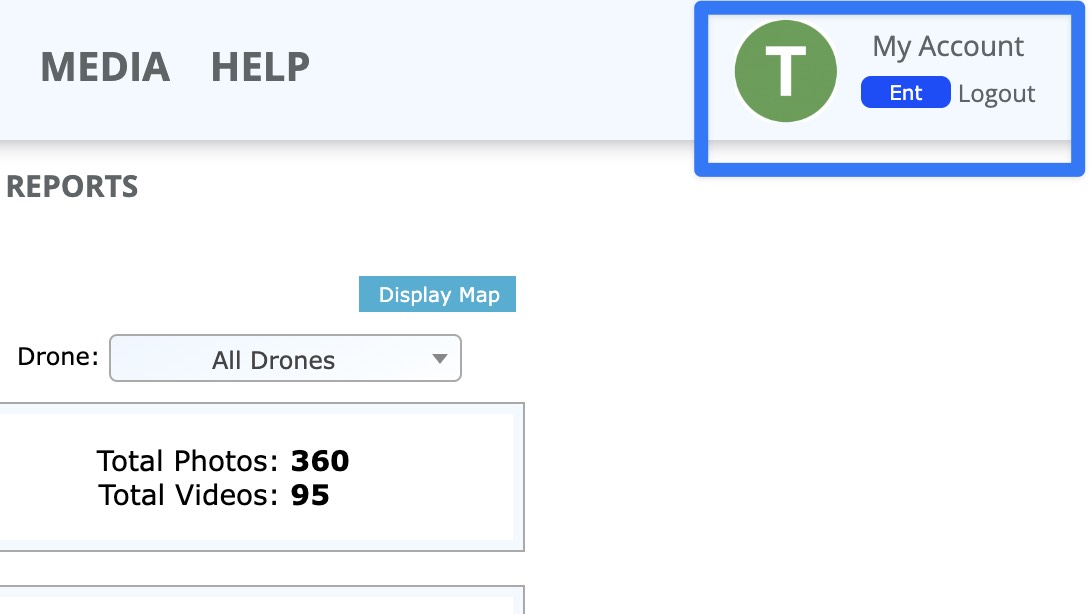
Head to My Account -> Personal Info or My Account -> Business Info to see identifying info for the account you are currently in.
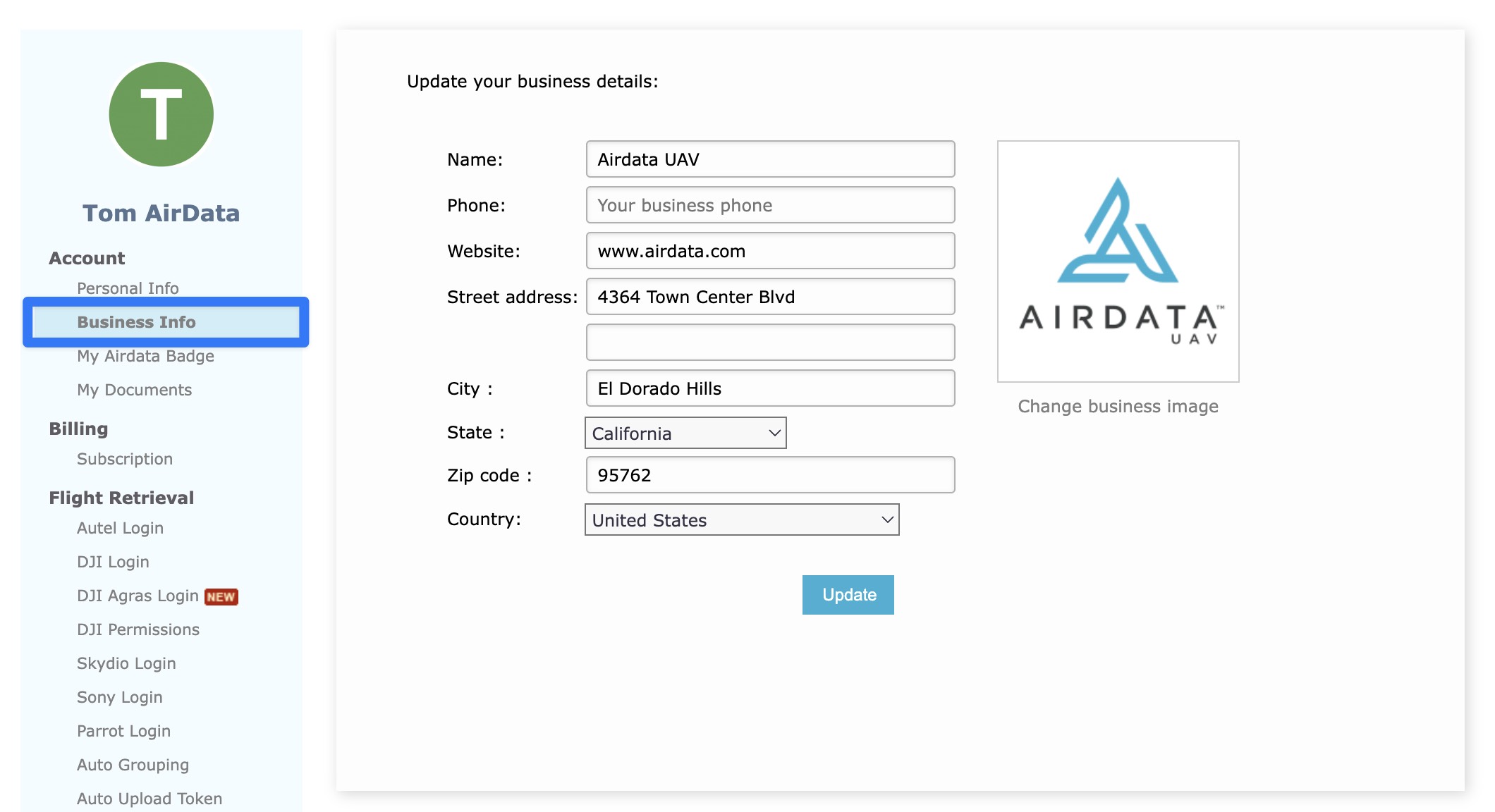
If you are in the AirData UAV mobile app:
Tap the “hamburger” menu with three horizontal lines in the top left of the screen. This will show the subscription badge and login email for this account.
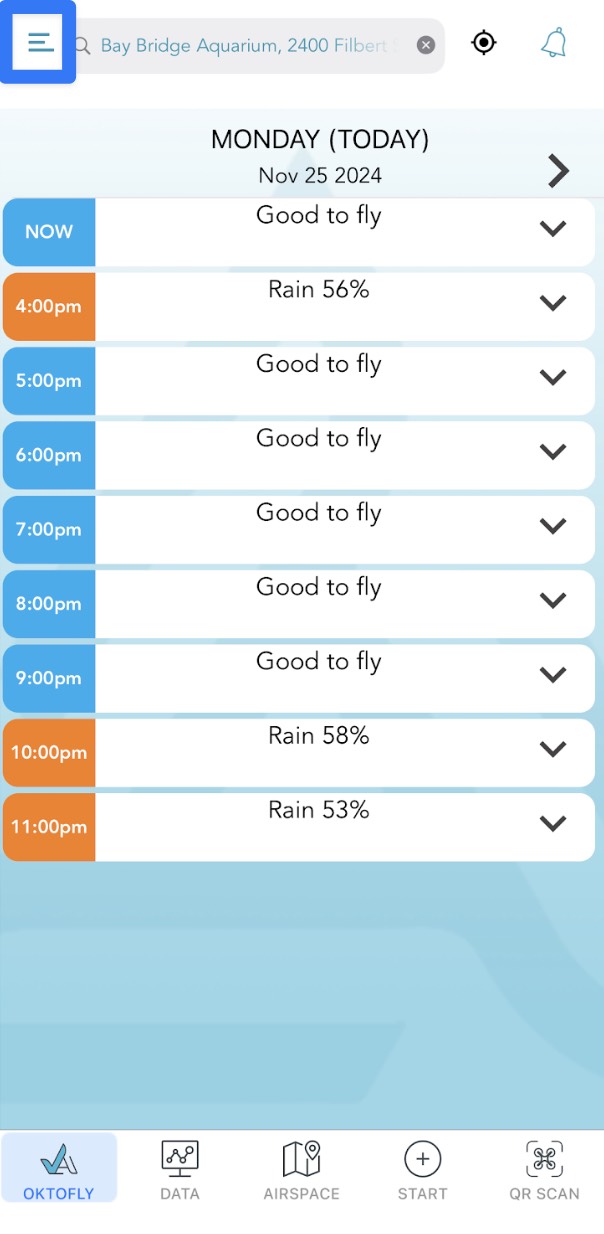
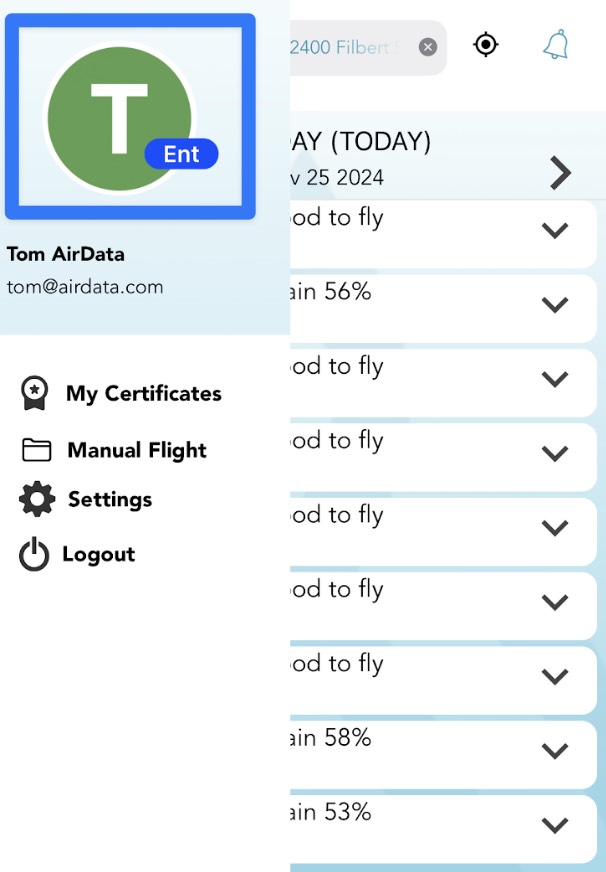
| Comment Section | Sort by:
|













Please login to add a comment